Blog
Integrate Multiple Facebook Pages with AI Auto-Responses in GoHighLevel
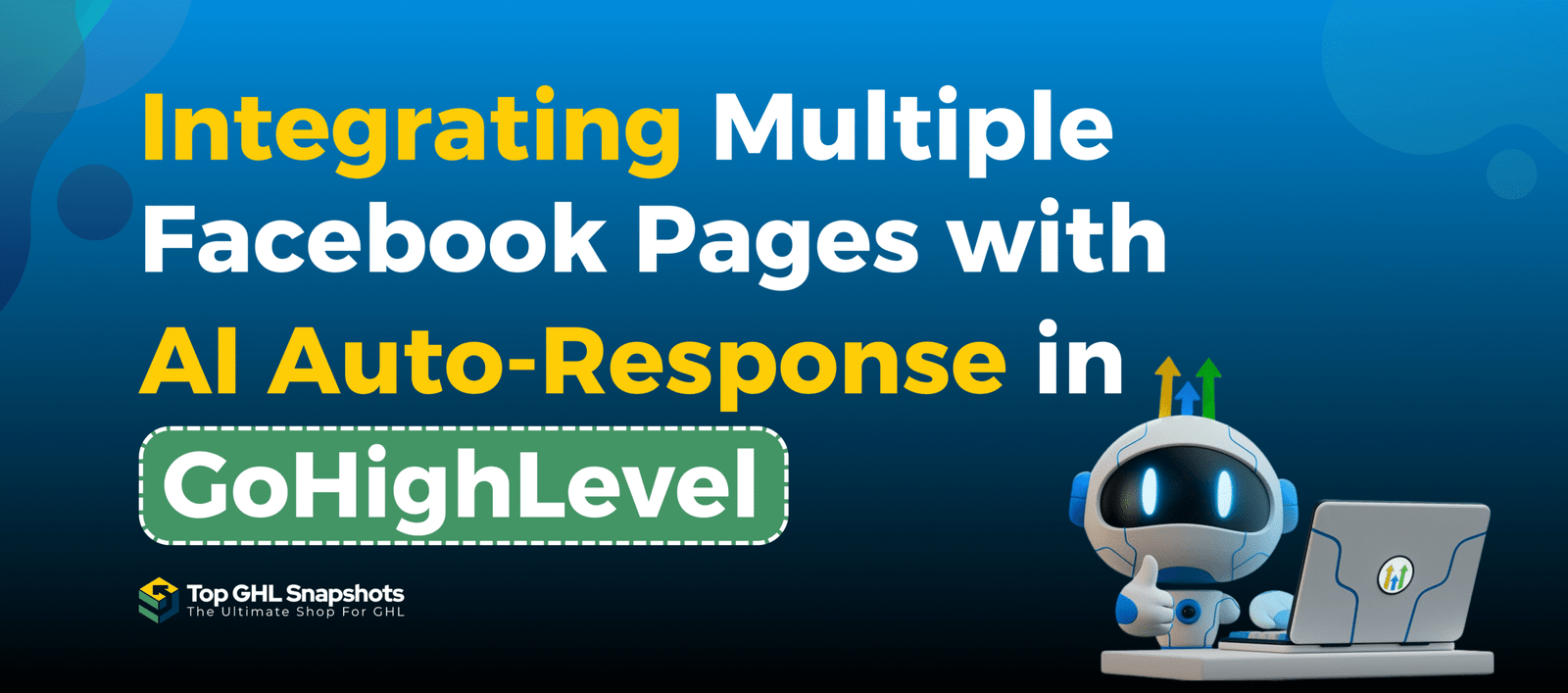
Managing several Facebook pages can be overwhelming—especially when customers are flooding your inboxes across multiple brands, locations, or campaigns. But what if you could automate it all using one powerful tool?
With GoHighLevel’s new multi-page integration and Conversation AI, you can now integrate multiple Facebook pages and begin building automated conversations that save time, boost engagement, and scale your business effortlessly.
Key Takeaways
✅ Connect multiple Facebook pages to one GoHighLevel sub-account.
🤖 Enable AI-powered auto-responses using Conversation AI in Auto-Pilot mode.
🧠 Train the bot with FAQs, URLs, and custom prompts for better accuracy.
⚙️ Layer AI with Workflows for automation and lead management.
📱 Mobile and full multi-page AI auto-reply support is coming soon.
Why Multi-Page Facebook Integration in GHL Is a Game-Changer

Whether you’re:
An agency managing various client brands,
A franchise with multiple locations,
Or an influencer running niche pages—
GoHighLevel now allows you to manage conversations, generate leads, and automate support across all your Facebook Pages from one dashboard.
What You Can Do:
🎯 Respond to messages across pages in one inbox
🔄 Sync leads automatically from Facebook Lead Ads
🤝 Build customized workflows for each brand or page
⭐ Manage reviews from all connected Facebook pages
Step-by-Step Guide to Facebook Page Integration
Step 1: Connect Multiple Facebook Pages
Go to your GHL sub-account > Settings > Integrations
Find the Facebook Integration and click Connect Page
Log in to Facebook and select the pages you want to connect
Repeat this for every page you’d like to integrate
✔️ Once connected, you’ll be able to manage messages and sync leads across all of them.
Step 2: Enable and Configure Conversation AI
Navigate to Settings > Conversation AI
Set your preferred AI mode:
OFF – Bot disabled
Suggestive – Bot suggests messages for review
Auto-Pilot – Bot replies instantly on your behalf
Under Supported Channels, enable Facebook
💡 Auto-Pilot Mode is best if you want full automation without manual review.
Step 3 Train Your AI Bot
For the best results, train the AI to respond to your unique business questions:
🔗 Add URLs that contain helpful info (FAQs, blog posts, service pages)
✍️ Upload custom Q&A pairs to guide responses
✨ Customize prompts under Configure Intent to control tone and style
This creates a bot that talks like you—and helps your customers the way you would.
Step 4: Build Workflows for Enhanced Automation
You can build powerful automations that kick off based on user interaction.
Example Workflow:
Trigger: Customer replies via Facebook Messenger
Filter: Set “Reply Channel = Facebook.”
Action: Send automated Facebook reply, tag lead, notify sales team
This means no message ever goes unanswered—day or night.
AI Auto-Response Pricing Breakdown
You have two pricing options for Conversation AI:
| Feature | Usage-Based Cost | Unlimited Plan |
|---|---|---|
| Conversation AI | $0.02 per message | $97/month |
🎯 Pro Tip: If you plan to scale across pages and use auto-response frequently, the $97/month unlimited plan will offer the best value.
Limitations and Upcoming Features
| Feature | Current Status |
|---|---|
| Connect multiple Facebook Pages | ✅ Available now |
| Chat across pages (desktop) | ✅ Fully supported |
| AI auto-response across pages | ❌ Not yet supported |
| Mobile app multi-page chat | ❌ Coming soon |
Frequently Asked Questions
Can Conversation AI respond on all Facebook pages automatically?
Not yet. AI responses currently support single-page use. Multi-page AI is on the roadmap.
Can I see which Facebook page a message came from?
Yes. The GHL inbox labels each message with its page source.
How do I teach the AI about my business?
Use the bot training tab to add URLs and Q&A, and configure the prompt to align tone and content.
Can I combine AI responses with workflows?
Absolutely. AI and workflows work beautifully together to automate your full customer journey.
Conclusion
GoHighLevel is revolutionizing how businesses manage Facebook conversations. By allowing multiple page integrations and Conversation AI, you now have the tools to:
Centralize messages from every page
Save hours with automated replies
Deliver consistent customer service—24/7
While full AI auto-response across multiple pages isn’t available yet, this feature stack already puts you miles ahead of manual inbox management.
Start connecting, training, and automating today—and get ready to scale smarter!
Table of Contents
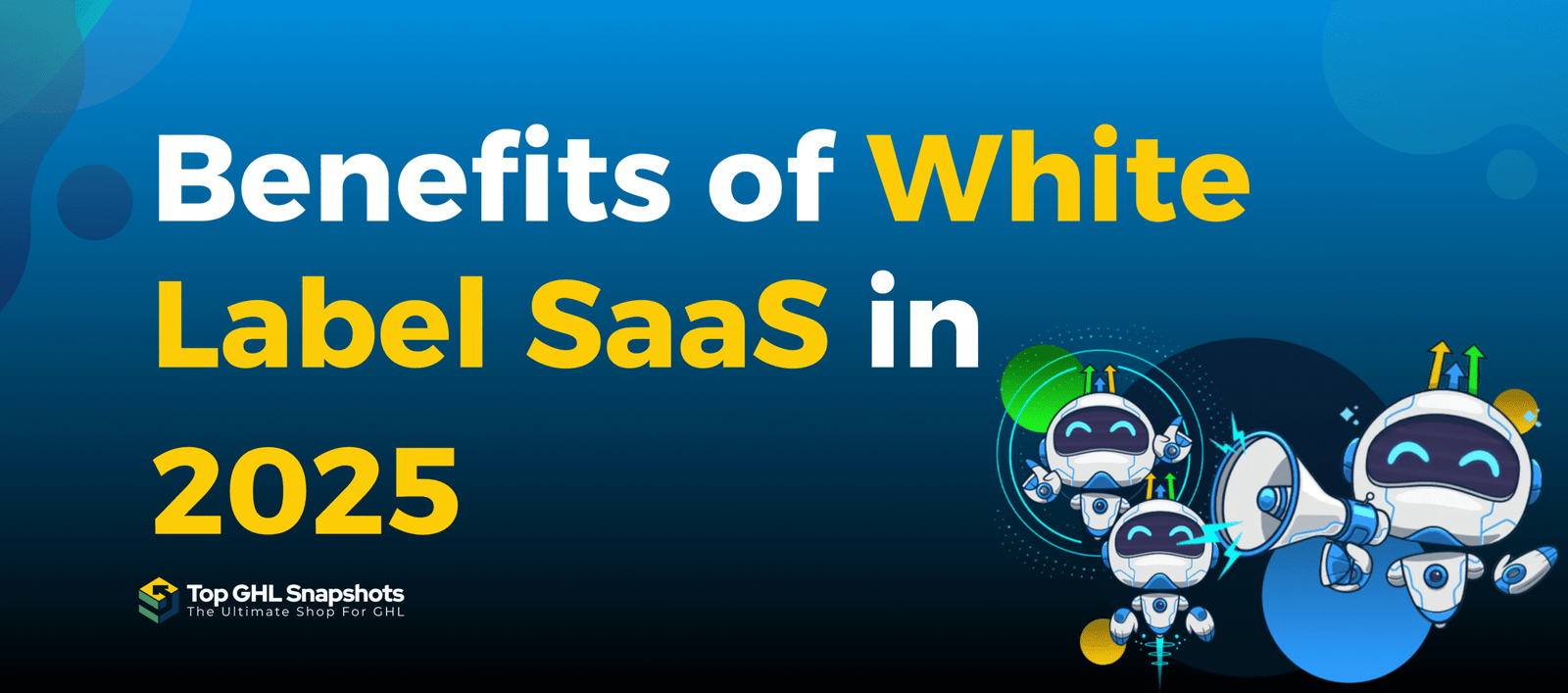
Benefits of White Label SaaS in 2025
The way agencies grow in 2025 looks very different from just a few years ago. Instead of selling only services,
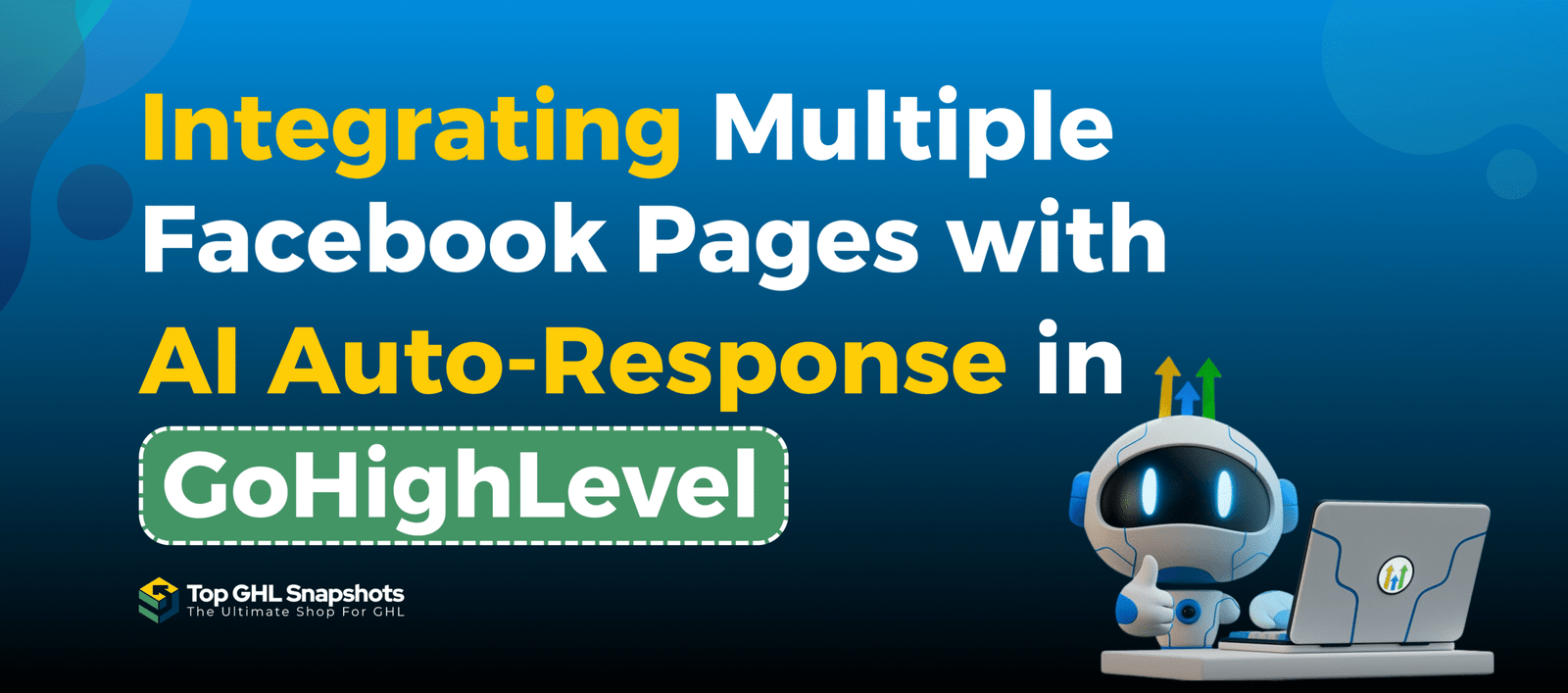
Integrate Multiple Facebook Pages with AI Auto-Responses in GoHighLevel
Managing several Facebook pages can be overwhelming—especially when customers are flooding your inboxes across multiple brands, locations, or campaigns. But
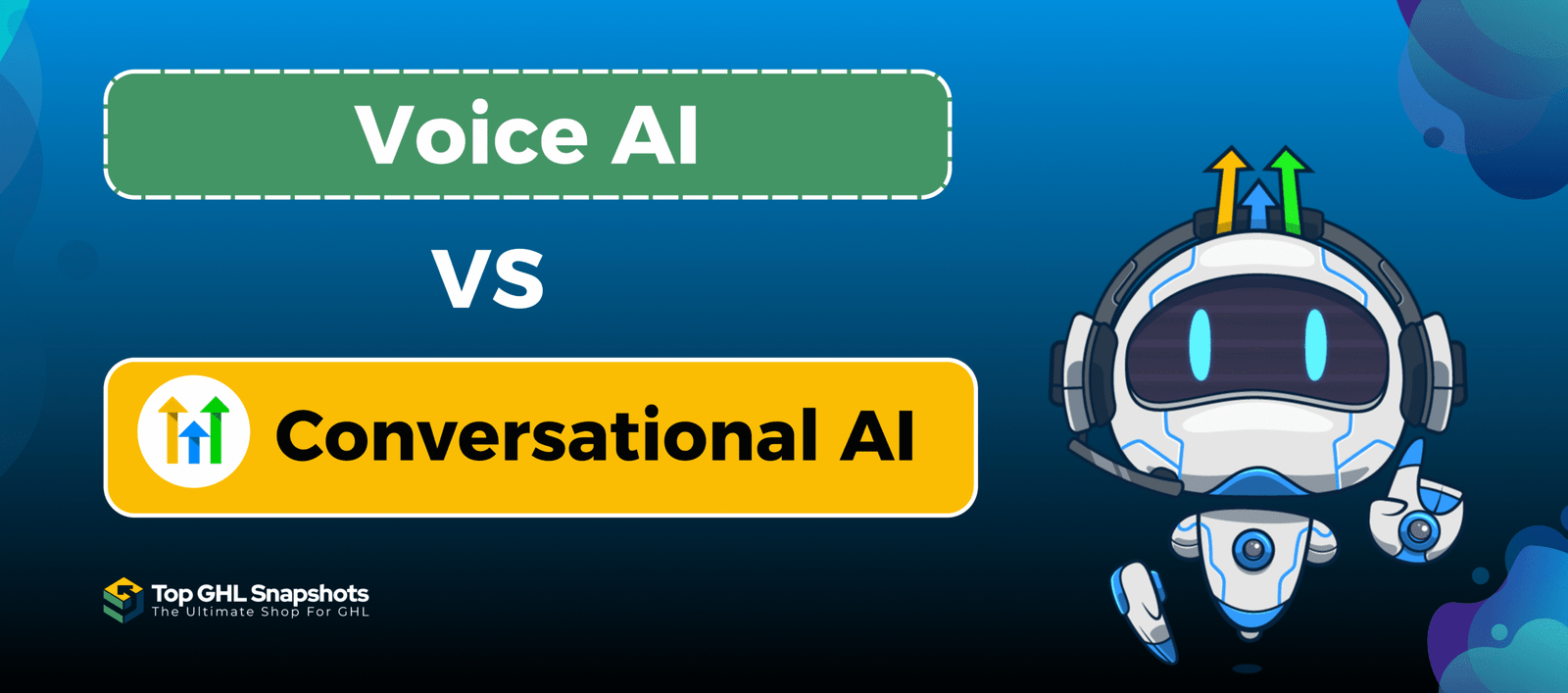
Voice AI vs Conversation AI
Choosing the Best AI for Your Business AI has completely changed the way businesses interact with customers. From automated replies
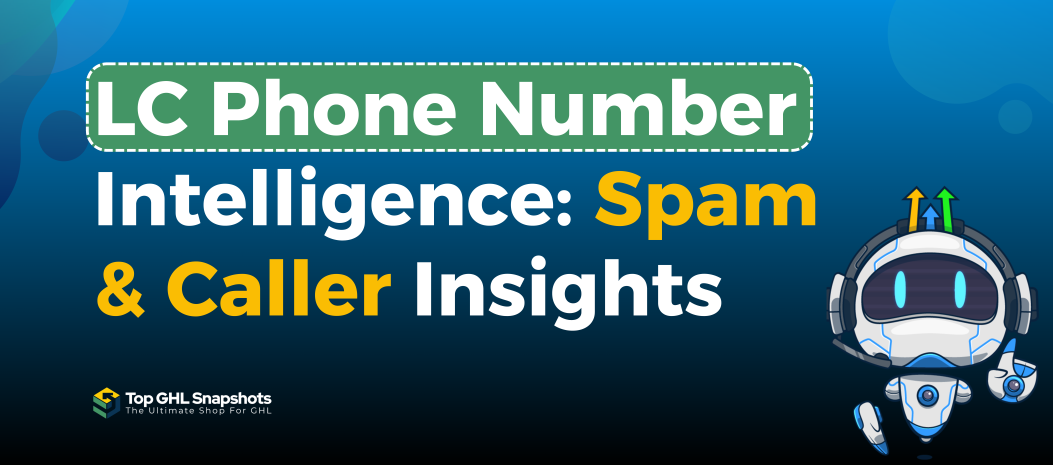
LC Phone Number Intelligence Spam Detection, Validation, and Caller Insights
Have you ever answered a call only to realize it was another spammer wasting your time? Or sent an SMS
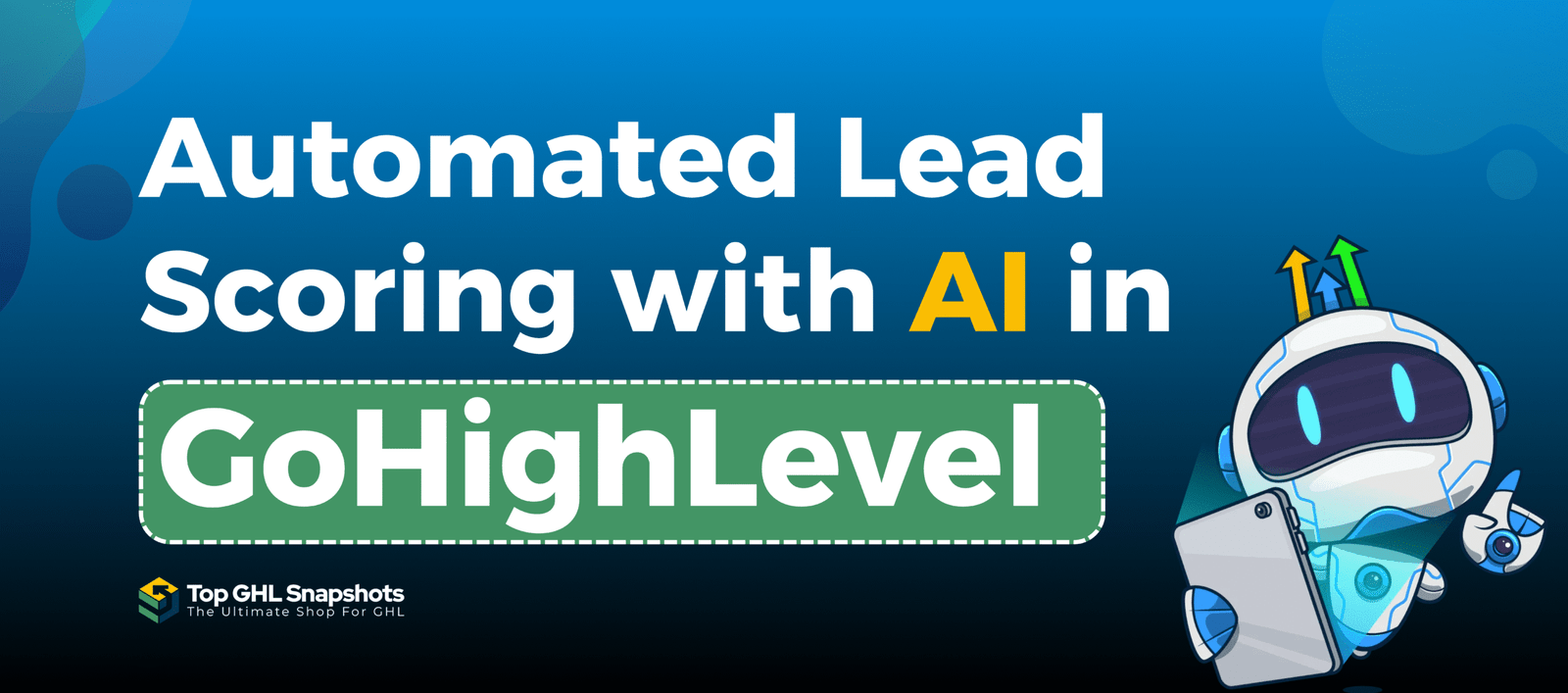
Automated Lead Scoring in GHL Pipelines with AI
If you’ve been working with GoHighLevel (GHL) for a while, you probably know how powerful the platform can be for
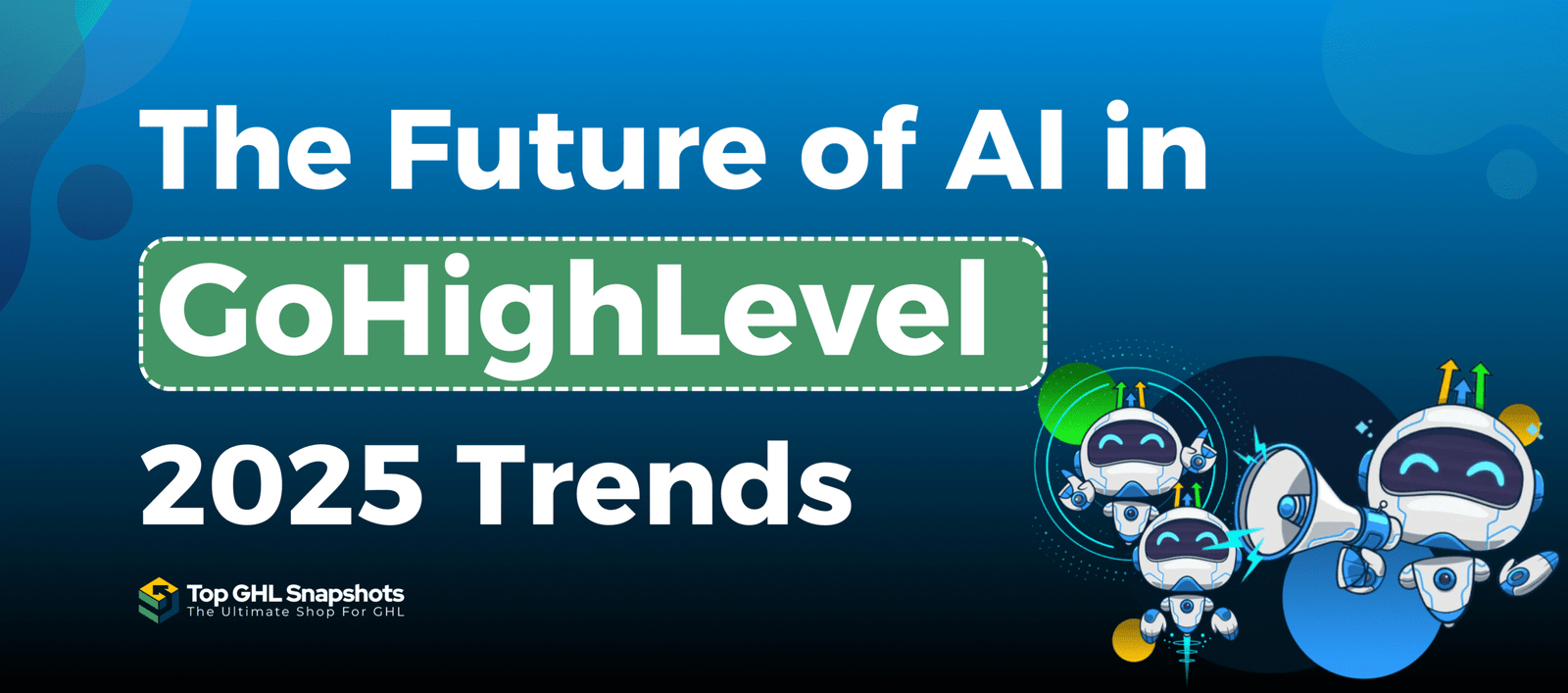
The Future of AI in GoHighLevel 2025 Trends and Predictions
Artificial Intelligence (AI) is quickly becoming one of the most important tools in business. What used to feel like science








