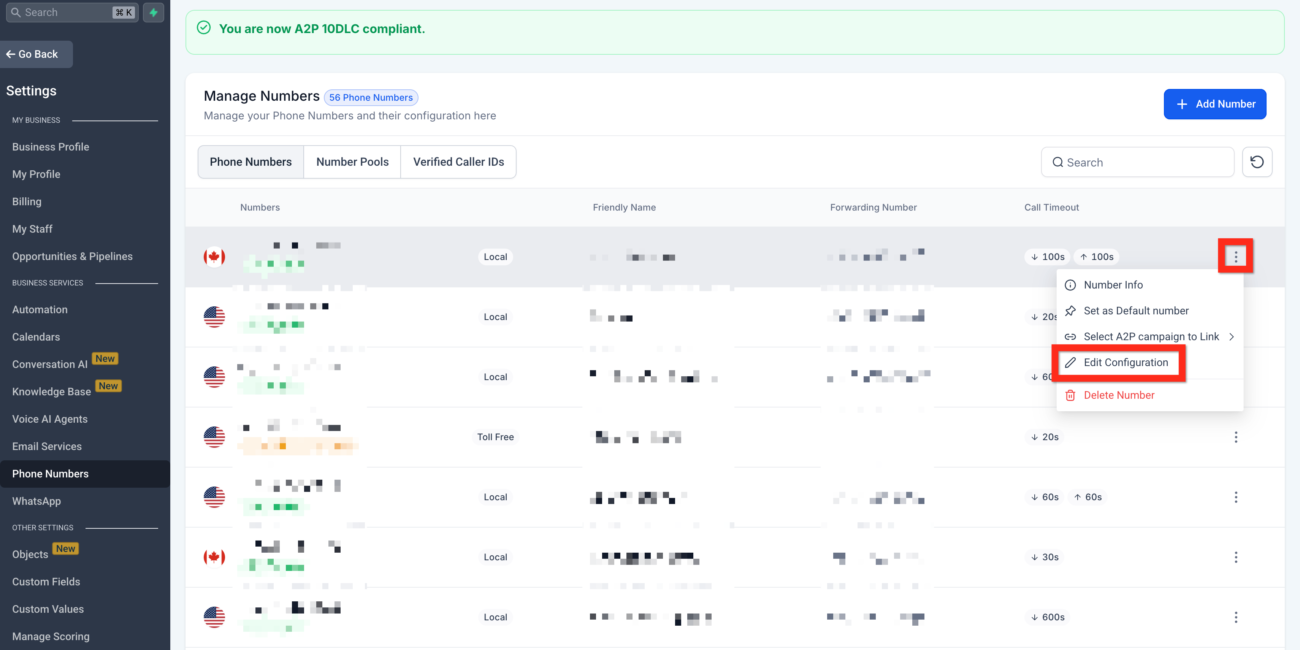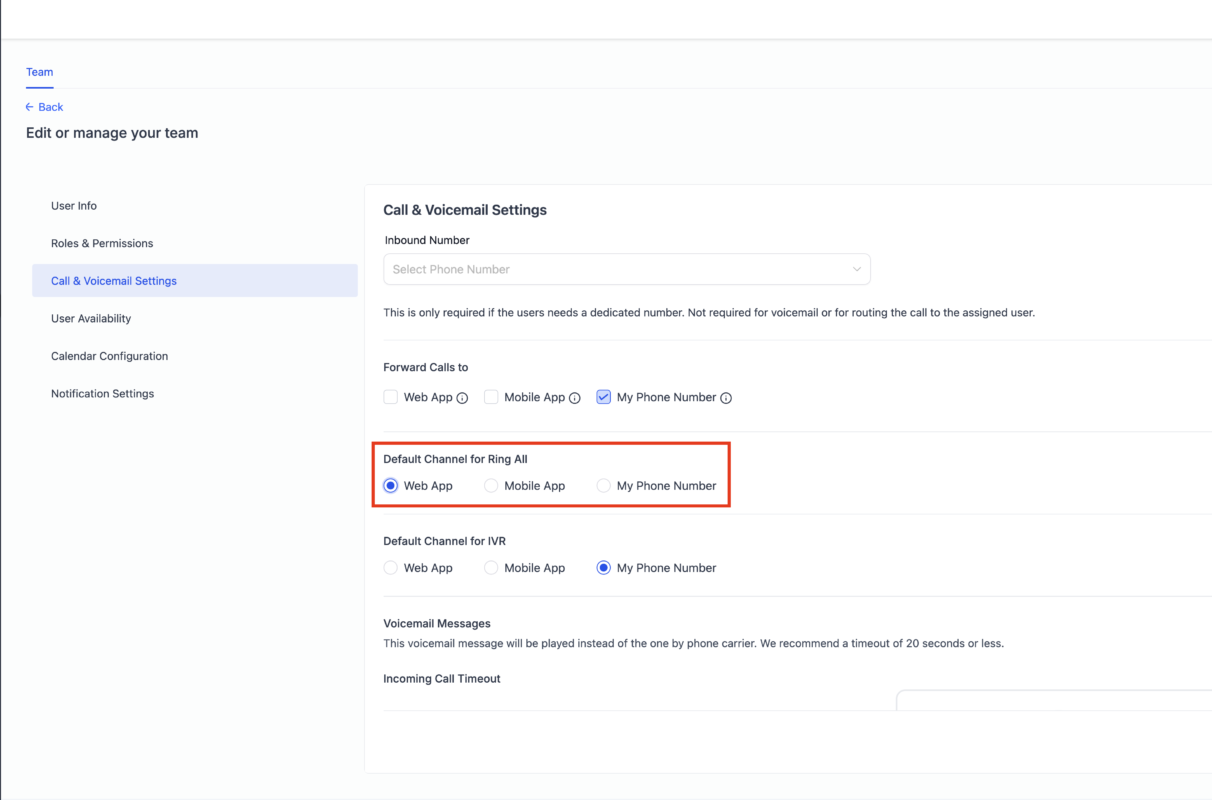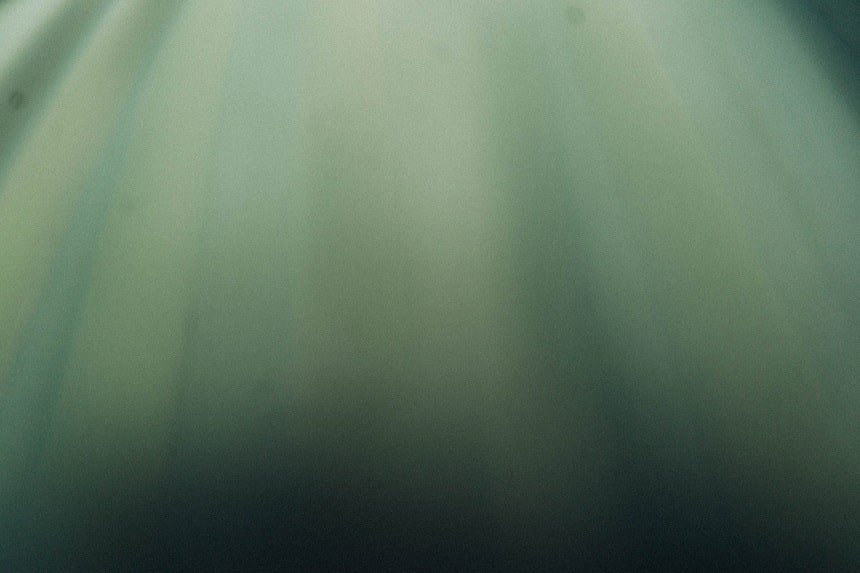
Blog
Transfer Incoming Calls to Multiple Agents in GoHighLevel
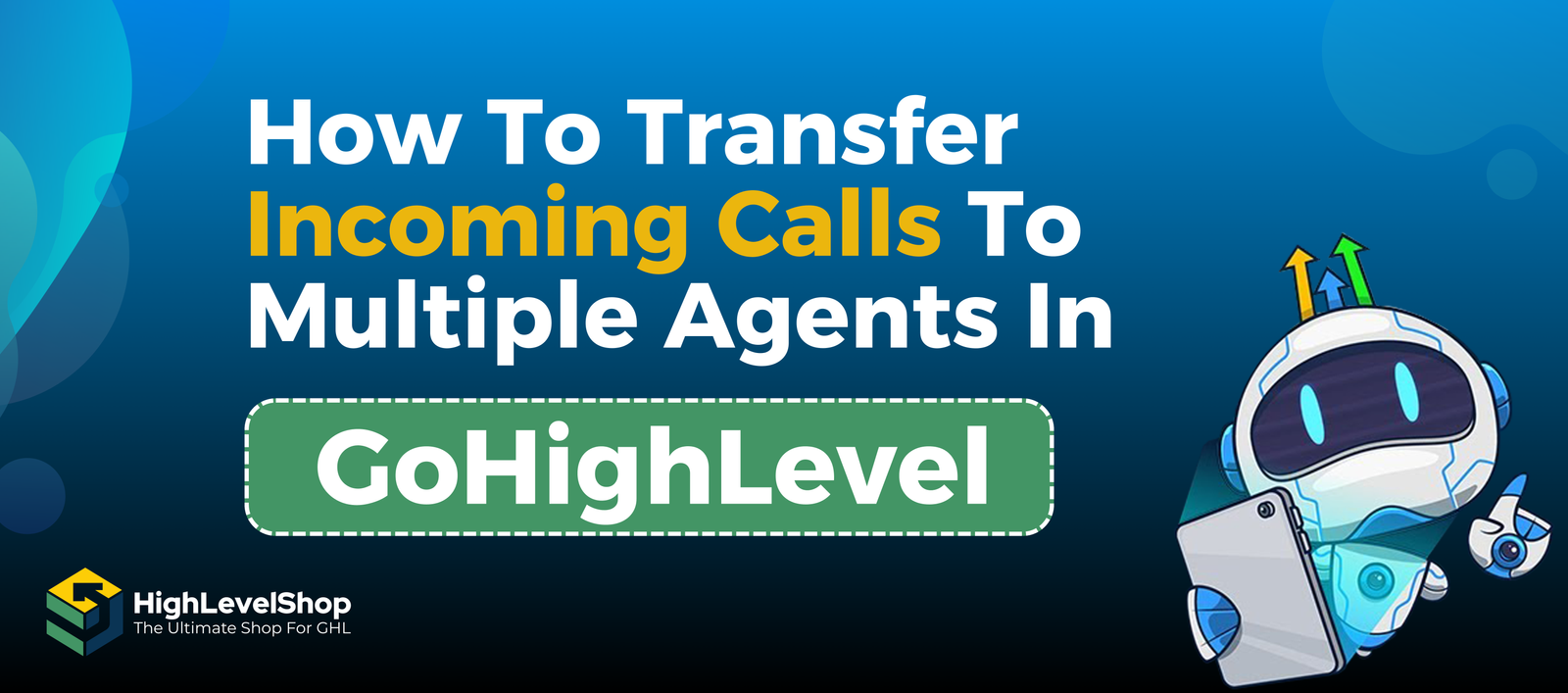
Are you looking to route inbound calls to multiple team members in real time using GoHighLevel?
In this detailed guide, we’ll walk you through how to configure GoHighLevel to transfer or ring incoming calls across multiple users—so your team never misses a lead again. Whether you run a sales floor, customer support desk, or real estate team, this setup ensures faster response times and shared accountability for your inbound leads.
With GoHighLevel’s native phone system, you can:
- Ring up to 7 users at once
- Automatically connect the call to the first person who answers
- Reduce missed calls and boost team efficiency
- Avoid manual call forwarding or third-party tools
Keep reading for a full tutorial on Transfer Incoming Calls to Multiple Agents.
Quick Takeaways
- You can ring up to 7 users at the same time when an incoming call is received on a specific number.
- This feature is configured directly under Phone Numbers settings.
- First to answer wins—the ringing stops for the others.
- The feature does not work if the call is routed through an IVR, workflow, or automation.
- Each user can define which device (desktop, mobile app, or forwarding number) they want to use for answering.
- This is ideal for sales teams, reception desks, support lines, or any team-based call management setup.
Why Use Multiple Agent Call Ringing in GoHighLevel?
Multiple Agent Call Ringing in GoHighLevel ensures leads never wait. Calls ring all assigned agents at once, so the first to answer connects. This means:
- Faster response = higher conversions
- Fewer missed calls
- Fair call distribution among agents
- Better customer experience
👉 In short: It keeps your team responsive, efficient, and clients happy.
How It Works
GoHighLevel allows you to ring incoming calls to multiple users simultaneously, but there are specific use-case conditions.
Here’s a high-level overview:
| Feature | Details |
|---|---|
| Max Users | 7 users per number |
| Device Options | Desktop app, mobile app, or call forwarding |
| Call Connection | First person to answer is connected |
| Supported With | Direct incoming calls |
| Not Supported With | Calls routed through workflows, IVRs, or automations |
Let’s walk through the full setup.
Step-by-Step Setup Guide
✅ Step 1: Go to Phone Number Settings
✅ Step 2: Enable Ring to Multiple Users
- Check the box labeled “Ring Incoming Call to Multiple Users.”
- Add up to 7 users from your team who should receive the call.
- Click Save to apply your changes.
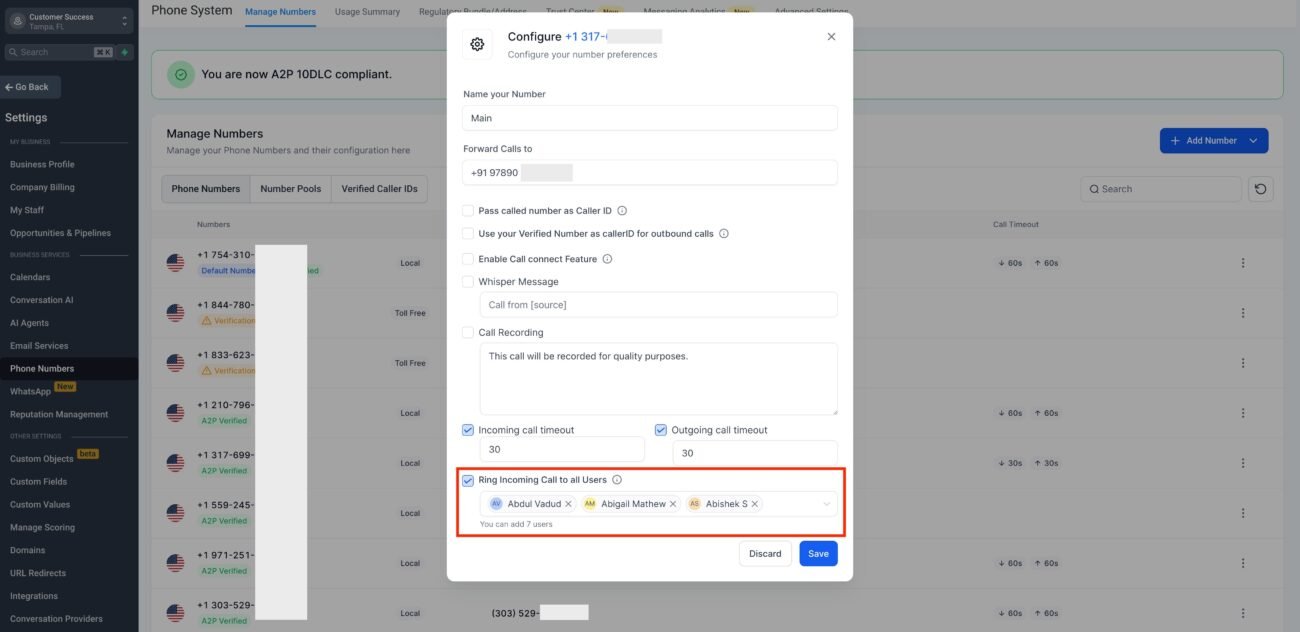
Real-World Example
Let’s say you run a digital marketing agency with a sales team of five. You have a lead generation funnel that drives calls via a form submission.
You configure your main number to ring all five sales agents
The call is initiated once a form is submitted using a workflow
However, if you use the workflow to route the call, the ring-to-multiple-users feature will not trigger
Solution: Instead of routing through the workflow, you can use the main number directly and let GHL ring all five agents. The first available agent answers. The others stop ringing.
💡 Pro Tip: Combine this setup with call whisper messages to let the answering agent know where the lead came from.
Understanding When It Works
This feature is only triggered when a call is directly made to the number, under specific routing conditions.
✅ It Works When:
- The call is coming directly to the number with ring-to-multiple-users enabled
- The number is assigned in Settings > Phone Numbers
- The call is to a user linked to the number or contact
- The call is to the Business Profile number
❌ It Doesn’t Work When:
- The call is triggered inside a Workflow
- The call is routed through an IVR (phone menu)
- The call comes via Webhook or 3rd-party integration
Device Routing: Where Will the Call Ring?
Go to Settings > My Staff.
Click Edit next to each selected user’s name.
Scroll to the Call & Voicemail Settings section.
Under Default Channel for Ring All, choose where the call should ring:
Desktop App – rings through GoHighLevel’s desktop browser interface
Mobile App – rings through the GHL mobile app
Forward to Phone Number – sends the call to the user’s personal or office number
Click Save after selecting the preferred channel for each user.
Device Routing: Where Will the Call Ring?
All calls placed or received through GHL are charged via the LC Phone System. Here’s the current cost breakdown (as of the latest available rates):
| Service | Cost (USD) |
|---|---|
| Local Number (Monthly) | $1.15 per number |
| Toll-Free Number | $2.15 per number |
| Outbound Call | $0.018 per minute |
| Inbound Call (Local) | $0.0085 per minute |
| Call Recording | $0.0025 per min of recording |
| Call Transcription | $0.024 per minute |
| Voicemail Drop | $0.018 per minute |
Note: These rates may vary slightly based on carrier fees or region.
Use Cases for Ringing Multiple Agents
Sales Teams
Ensure that every inbound lead receives immediate attention. Increase conversions with real-time human connection.
Medical Offices
Route calls to receptionists, nurses, or assistants without making patients wait or bounce to voicemail.
Real Estate Agents
Ensure agents are alerted instantly when hot leads call from listings or landing pages.
Support Departments
Reduce missed support calls by ringing all available team members during peak times.
Best Practices and Pro Tips
✅ Add call whisper messages to alert staff about the type of call
✅ Test your setup with real calls to confirm device routing
✅ Combine with voicemail and SMS fallback to cover all bases
✅ Use analytics in the Conversations dashboard to track responsiveness
✅ Consider rotating agents weekly for lead distribution if needed
Frequently Asked Questions
You can ring up to 7 users at the same time for any configured phone number in GoHighLevel.
Yes! Each user can select their preferred device or channel—Desktop App, Mobile App, or Call Forwarding to their personal phone—in Settings > My Staff > Call & Voicemail Settings.
Yes, you can add or remove users from the multi-ring list at any time by editing the phone number configuration in your account settings.
No extra fee for this feature. However, standard LC Phone usage charges (for numbers and calls) still apply according to your usage.
Conclusion
GoHighLevel ability to ring multiple users for incoming calls is a fantastic way to ensure your business never misses another opportunity. It’s easy to set up, flexible for growing teams, and powerful when combined with smart workflows and real-time notifications.
While it doesn’t work with automated call triggers like workflows or IVRs, it excels in direct call routing situations—making it perfect for sales, support, real estate, medical, or agency teams.
Ready to boost your responsiveness? Log in to your GHL account, follow the steps above, and start ringing your whole team today.
Table of Contents
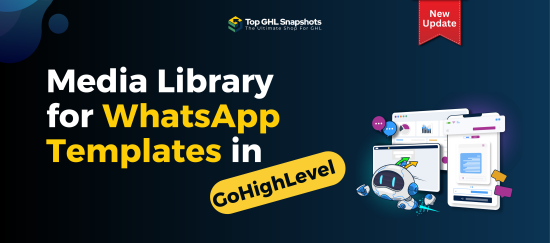
Media Library for WhatsApp Templates in GoHighLevel
If you’ve ever built WhatsApp templates inside GoHighLevel, you know how powerful they are—and also how repetitive the process could
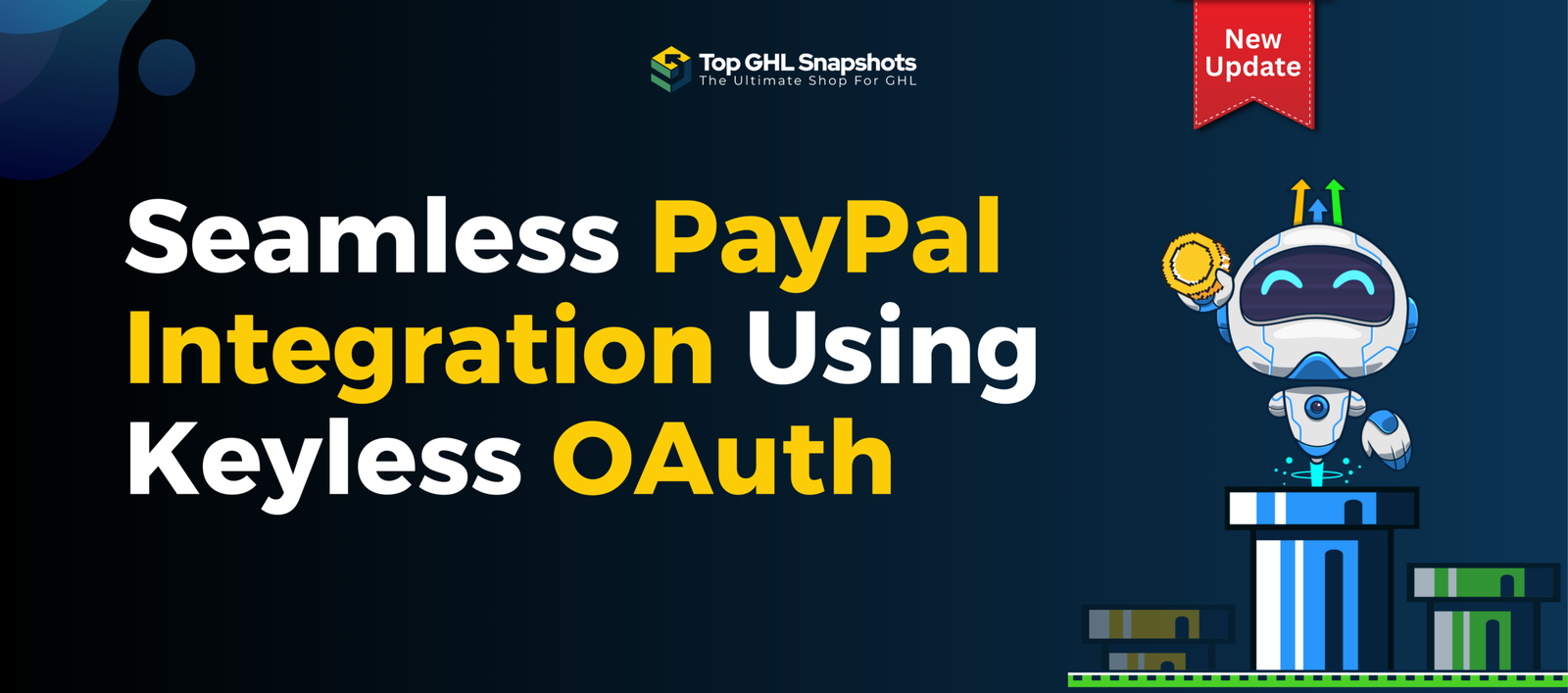
PayPal Keyless OAuth Integration Guide for GoHighLevel
A Fresh Look at Easier Payments in GoHighLevel Payments are one of those parts of your business that should work.
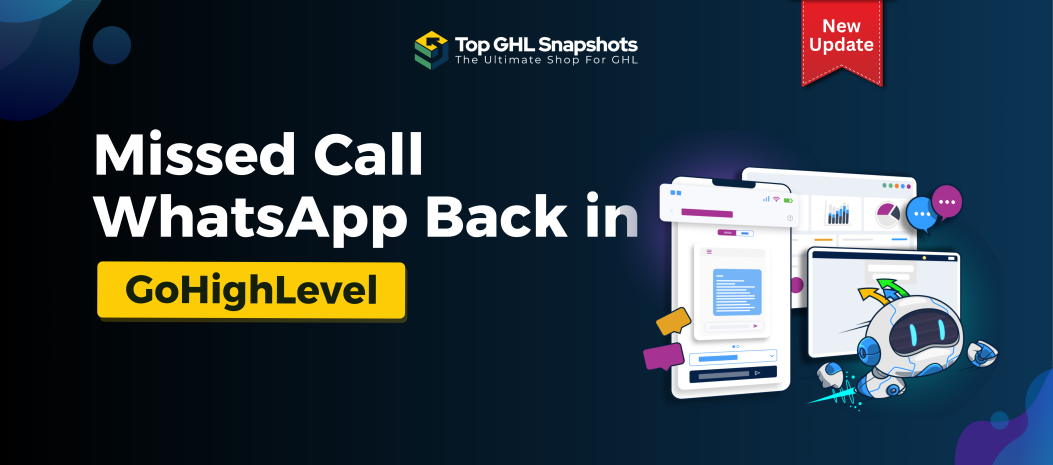
Missed Call WhatsApp Back in GoHighLevel: Never Lose Another Lead Again
Every missed call is a potential missed opportunity. Whether you run a local service business, a real estate agency, a
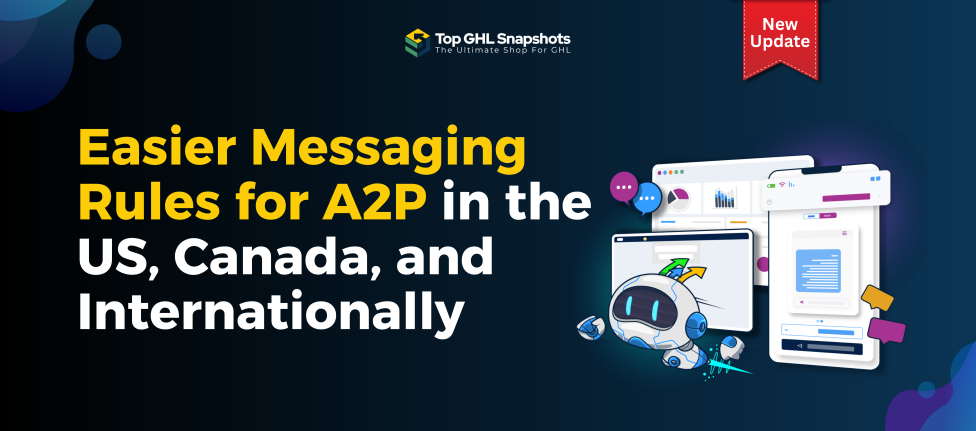
Easier A2P Messaging Rules for the US, Canada & Internationally
Messaging has become an indispensable part of doing business, from customer support to marketing campaigns. However, navigating the world of
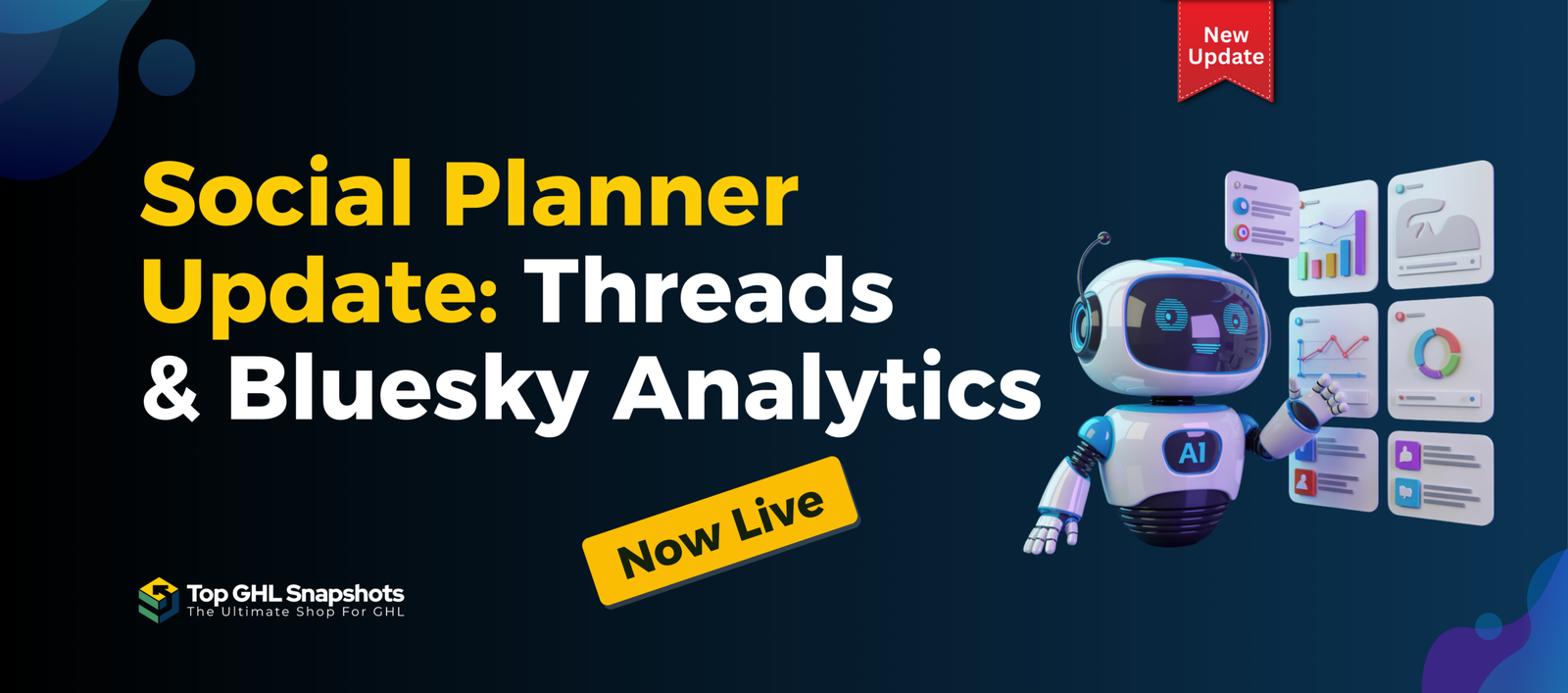
Social Planner Update: Threads & Bluesky Analytics Now Live 🚀
Social media moves fast—and new platforms are gaining traction quicker than ever. Threads and Bluesky are no longer “experimental” channels;
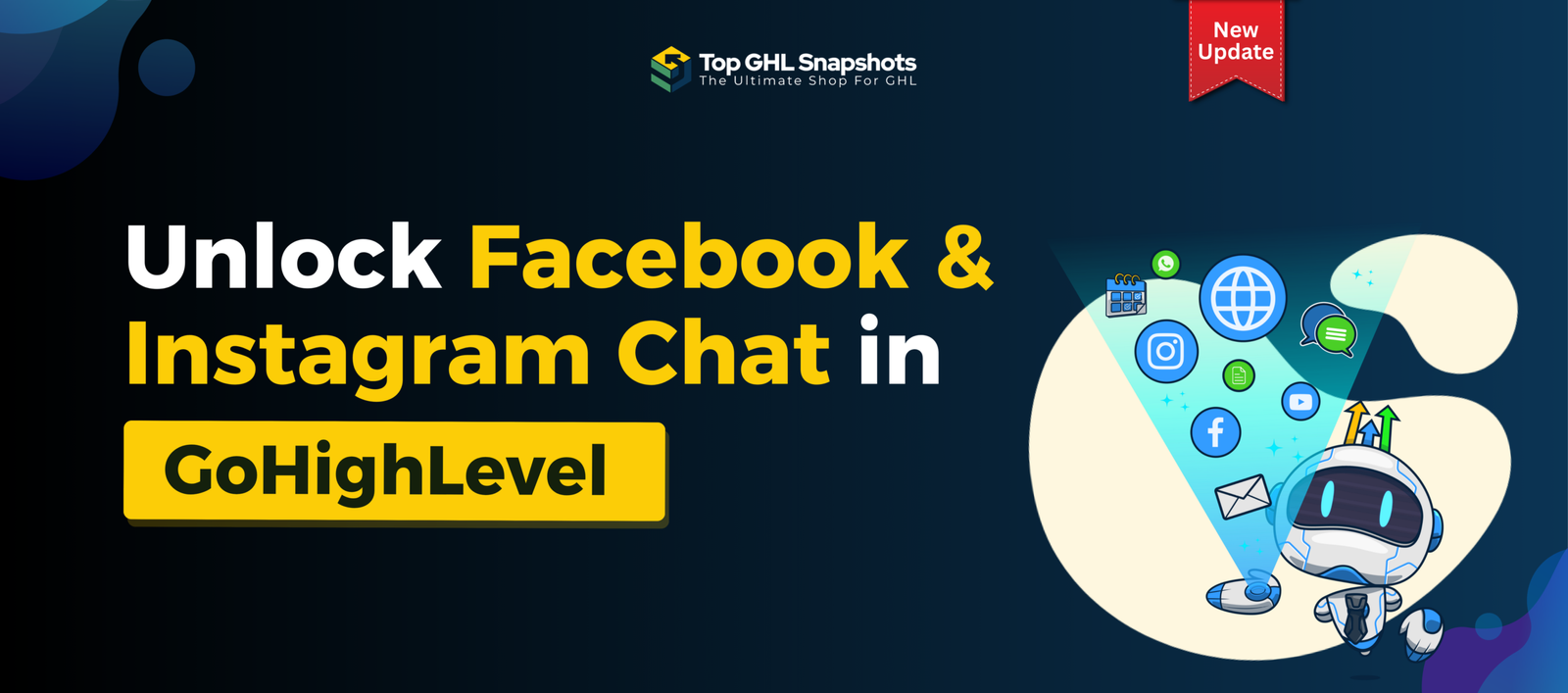
💬 The Ultimate Guide to Facebook & Instagram Chat Widget Types in GoHighLevel
Customer communication is evolving—and fast. Gone are the days when visitors were happy to fill out a contact form and