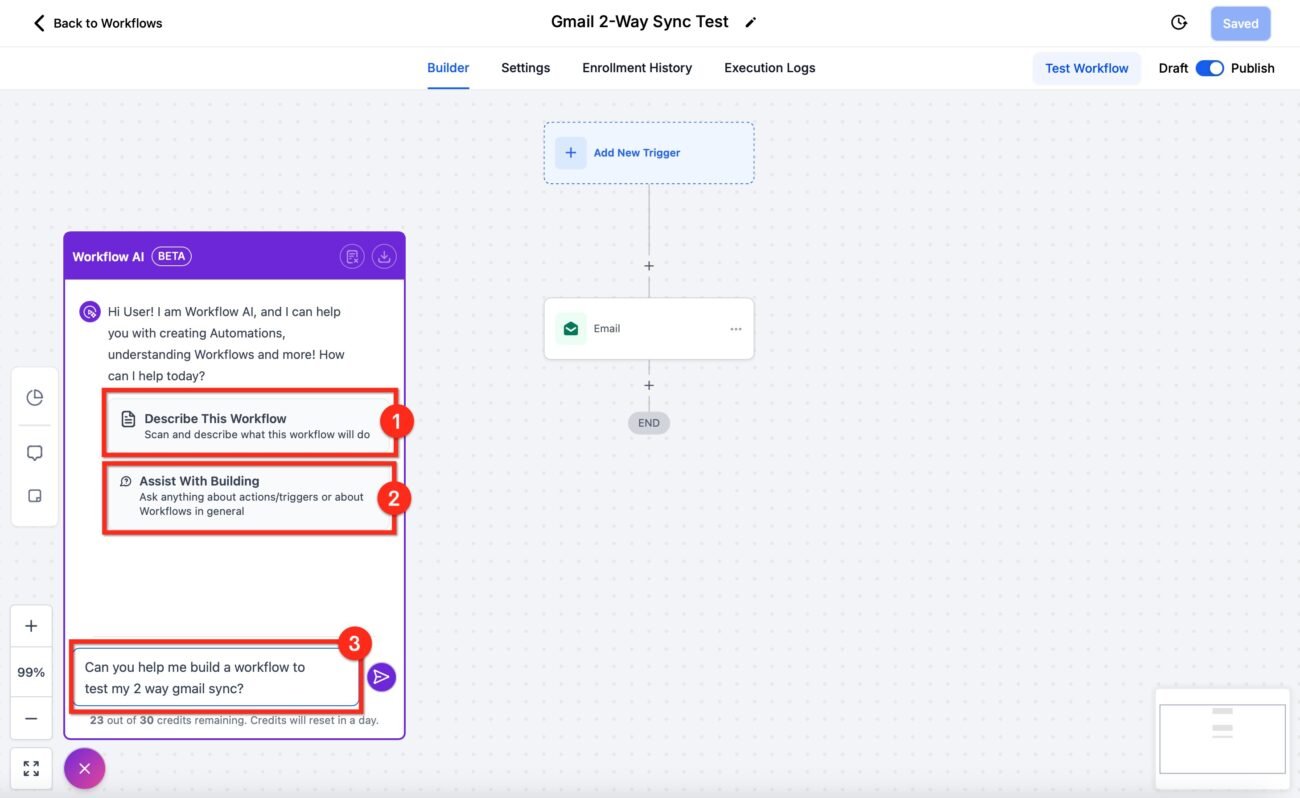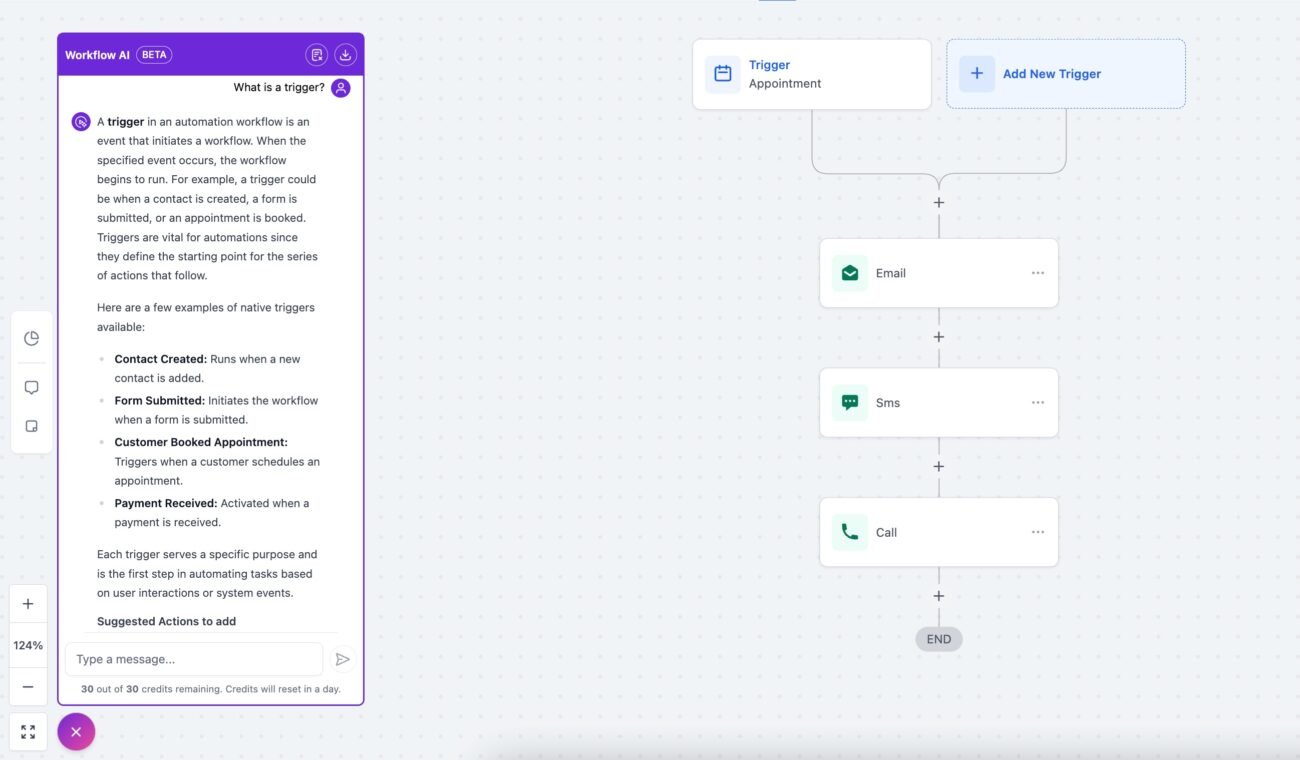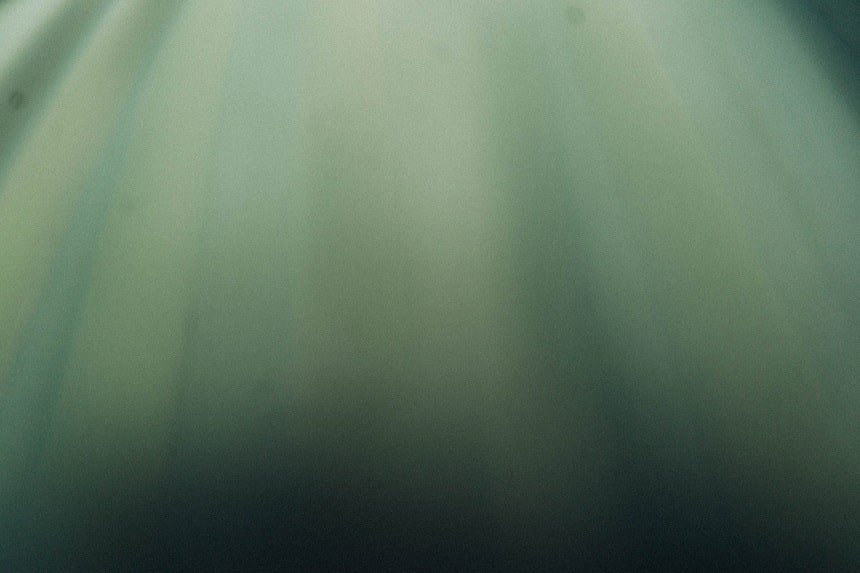
Blog
How to Use Workflow AI for Pre-Call Lead Qualification in GoHighLevel
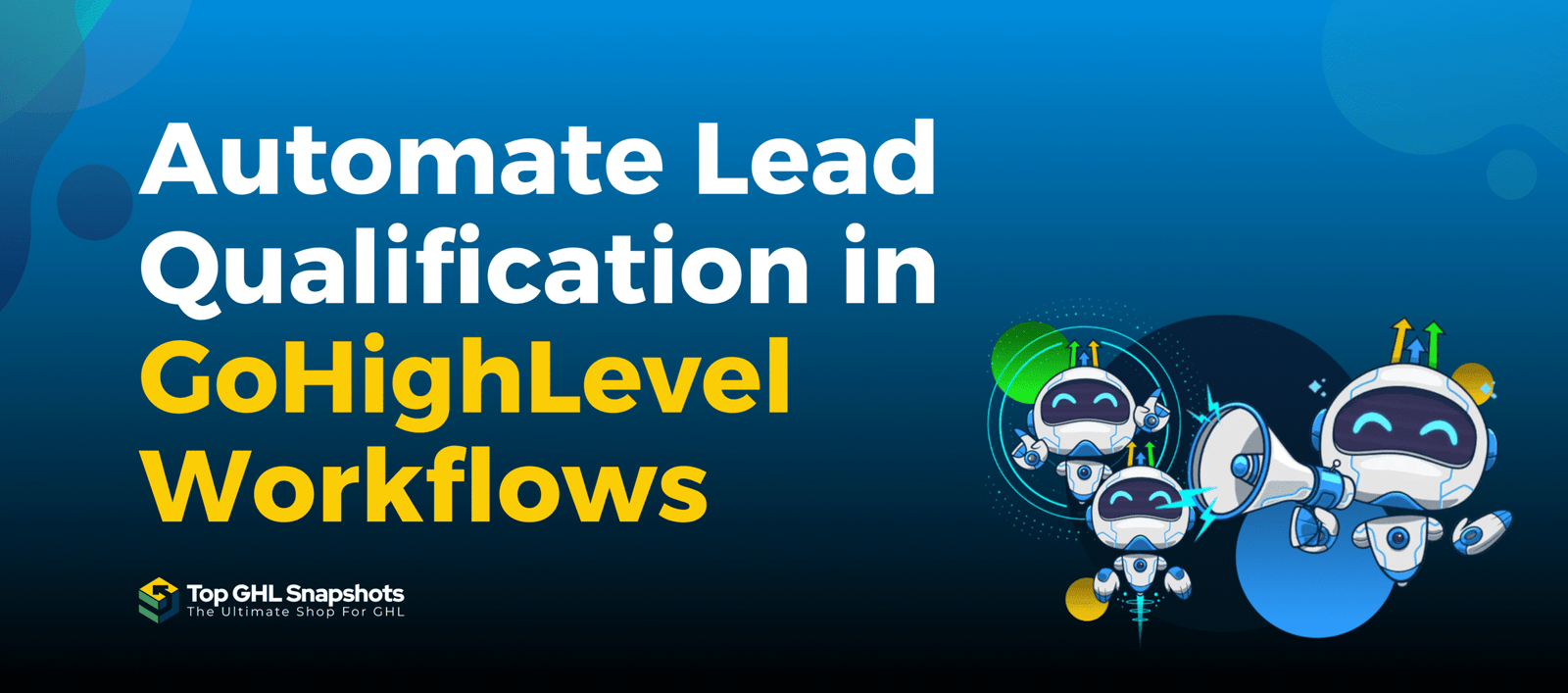
Time is your most valuable asset—especially when it comes to sales. Jumping on calls with leads who aren’t ready, aren’t a fit, or simply don’t show up is not just frustrating—it’s expensive.
That’s where pre-call lead qualification using Workflow AI in GoHighLevel (GHL) comes in.
Imagine having an AI-powered system that gathers essential information, scores the lead based on their answers, and only schedules calls with those who meet your ideal criteria—all before your team ever speaks to them.
In this in-depth guide, you’ll learn how to automate lead qualification using Workflow AI, complete with real examples, prompts, tags, scoring logic, and workflow setup instructions.
🔑 Quick Takeaways
✅ Use Workflow AI to ask qualifying questions via SMS, Email, or Web Chat
✅ Automate responses and create smart logic paths using If/Else branches
✅ Score, tag, and segment leads in real time based on answers
✅ Save time by ensuring only high-quality leads reach your sales reps
✅ Eliminate no-shows and boost conversion rates on discovery calls
✅ Works seamlessly with Forms, Calendars, Emails, and CRMs in GoHighLevel
🧠 What is Workflow AI in GoHighLevel?
Workflow AI is GoHighLevel’s ChatGPT-powered automation tool that allows you to create dynamic, decision-based automations inside the Workflow Builder. Unlike static rules, Workflow AI can interpret responses, make logical decisions, and branch flows based on the content of a contact’s reply.
It’s a more advanced option compared to Conversation AI, giving you full control over prompts, variables, and logic.
Here’s what sets it apart:
| Feature | Conversation AI | Workflow AI |
|---|---|---|
| Ease of Use | ✅ Simple UI & Training-Based | 🔧 Requires setup & testing |
| Use Case | General customer support & booking | Complex automation like lead qualification |
| AI Behavior | Trained on your Q&A or URLs | Works on structured prompts + real-time decision-making |
| Custom Prompts | Limited to Intent configuration | Fully customizable in each step |
| Previous Messages Used | Yes | Only if you include context in prompt manually |
📚 Source: AI Tools in HighLevel Overview
🔧 Setting Up Pre-Call Qualification with Workflow AI
Let’s walk through a real-world setup where Workflow AI automatically qualifies leads before they’re offered a calendar booking.
Step 1: Define Your Ideal Qualified Lead
Before building your workflow, you need clarity on what qualifies someone for a call. Examples:
- Business size (e.g., “Do you have a team?”)
- Budget (e.g., “What’s your monthly marketing budget?”)
- Timeline (e.g., “When are you looking to get started?”)
- Pain point (e.g., “What’s your biggest challenge?”)
- Authority (e.g., “Are you the decision-maker?”)
Create a scoring system based on your answers. For example:
| Question | Qualified Answer | Score |
|---|---|---|
| Budget | $3,000+ | +10 |
| Decision Maker | Yes | +10 |
| Need timeframe | Next 30 days | +8 |
| Problem match | Yes | +7 |
| Tech fit (e.g., has a CRM) | Yes | +5 |
Step 2: Build the Workflow in GHL
Go to Automation > Workflows → Click Create Workflow > Start from Scratch → Name it something like “Pre-Call Qualification.”
Then:
Trigger: Choose how leads enter the workflow
Form submission
Tag added
Contact created
Appointment booked
Add Workflow AI Action:
Click + → Select “Workflow AI”
Paste a prompt like:
Ask the lead these questions:
1. What's your monthly budget?
2. When are you looking to get started?
3. Are you the decision-maker?
4. What's the biggest challenge you're facing?
- Enable “Save response as custom field” (if you want to store their answers).
- Set timeout period and fallback options.
Step 3: Add AI Branch Logic
Now, based on the lead’s answers, route them using If/Else steps.
Examples:
- If budget >= $2,000 and decision-maker = Yes → Send to Scheduler
- If the timeline is 90+ days or , not the decision-maker → Nurture Tag + Send Email
These branches ensure your team only speaks with leads ready to buy.
Step 4: Assign Tags, Scores, and Lead Routing
Add steps like
- Update Custom Field: Add answers into CRM
- Tag: “Qualified Lead” / “Low Budget”
- Add to Pipeline Stage: Move to “Pre-Call”
- Notify Team Member: Assign to sales
- Book Calendar: Only for qualified leads
Example Workflow Structure:
Trigger: Contact submits form
→ AI Qualification Prompt
→ AI Response Parsed
→ If Budget >= $2,000
→ Tag as Qualified
→ Notify Sales
→ Book Call
→ Else
→ Send "Not a Fit Yet" Email
→ Add to Nurture Campaign
💡 Real Business Example
A marketing agency uses Workflow AI to qualify leads before scheduling strategy sessions. Here’s how it works:
- A lead fills out a Facebook ad form.
- The Workflow AI asks:
“What industry are you in?”
“What’s your marketing budget?”
“Are you looking to hire now or later?”
- Based on the answers, it assigns tags:
“Hot Lead”
“Cold Lead”
- Only “hot leads” are routed to the team’s calendar booking page.
- Cold leads are sent helpful blog content and added to a nurture drip.
Result: The agency reduced no-show rates by 52% and improved close rates by 31%.
💰 Workflow AI Pricing Breakdown
Workflow AI is usage-based or bundled in GoHighLevel’s AI Employee Unlimited Plan:
| Feature | Pay-as-You-Go | Unlimited Plan ($97/mo) |
|---|---|---|
| Workflow AI | ~$0.009 per 100 tokens | ✅ Included |
| Access Level | Requires SaaS Pro ($497 Plan) | ✅ Required |
Token usage depends on prompt length and response.
Tokens are similar to words: 100 tokens ≈ , 75 words.
Most qualification flows cost only a few cents per lead.
📈 Pro Tips for Better Qualification
- Use Custom Fields: Store responses for long-term tracking.
- Combine with Lead Scoring: Add a scoring action to rank leads automatically.
- Use Manual Actions: Trigger human review if answers are unclear.
- Test Prompts: Different wording affects AI interpretation—test for clarity.
- Integrate Calendars: Let only qualified leads see your scheduler.
❓ Frequently Asked Questions
What if a lead doesn't respond to AI messages?
Use a wait step and then send a follow-up SMS/email. You can also create a fallback route.
Can I use this on WhatsApp, SMS, and Email?
Can AI book appointments directly?
Can I use this for B2B or B2C?
How does this integrate with CRM Pipelines?
🏁 Conclusion
Pre-qualifying leads before a call is no longer a luxury—it’s essential.
With Workflow AI in GoHighLevel, you can automate lead assessment, reduce time waste, and focus your energy where it counts: on leads who are ready to buy.
By setting up smart workflows, asking the right questions, and automating decision paths, you’re building a scalable system that grows your business—without burning out your sales team.
Table of Contents
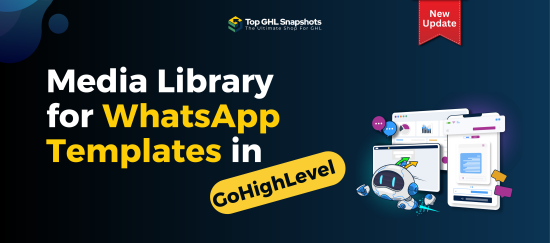
Media Library for WhatsApp Templates in GoHighLevel
If you’ve ever built WhatsApp templates inside GoHighLevel, you know how powerful they are—and also how repetitive the process could
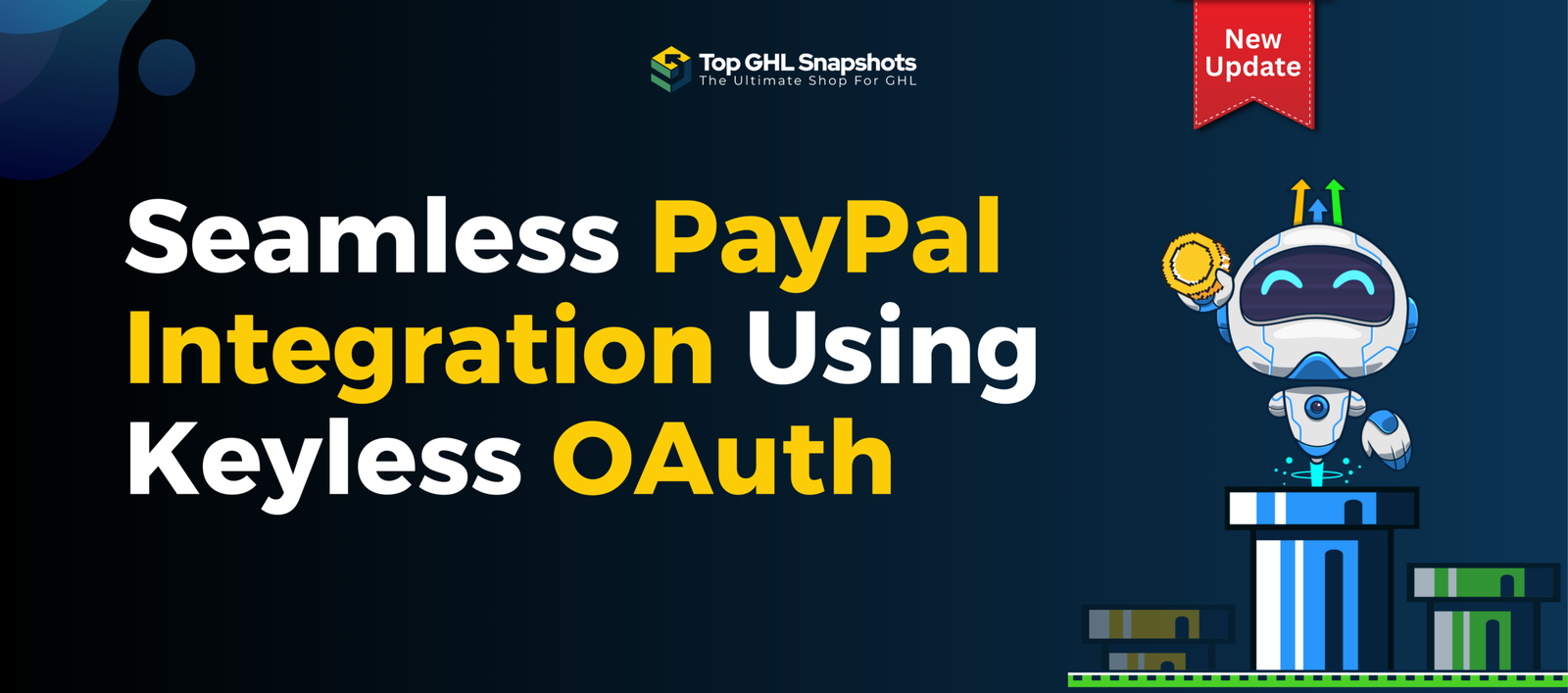
PayPal Keyless OAuth Integration Guide for GoHighLevel
A Fresh Look at Easier Payments in GoHighLevel Payments are one of those parts of your business that should work.
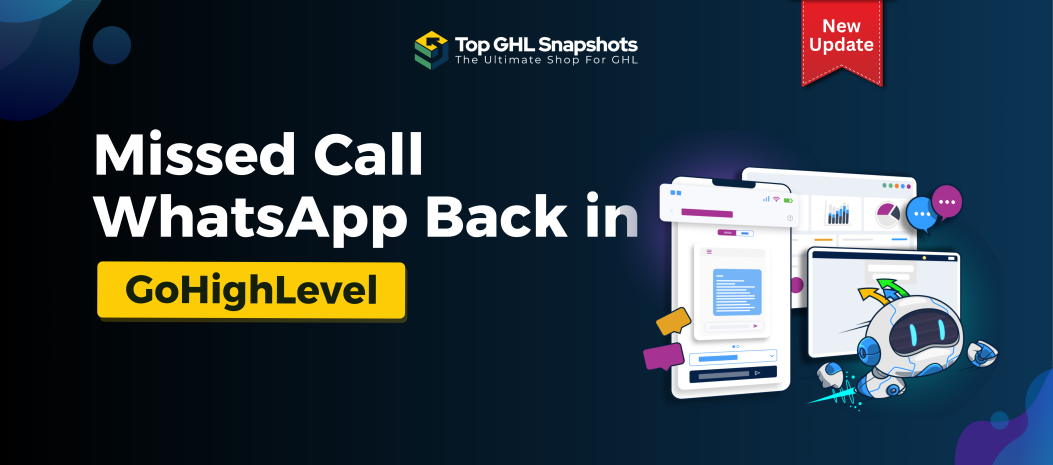
Missed Call WhatsApp Back in GoHighLevel: Never Lose Another Lead Again
Every missed call is a potential missed opportunity. Whether you run a local service business, a real estate agency, a
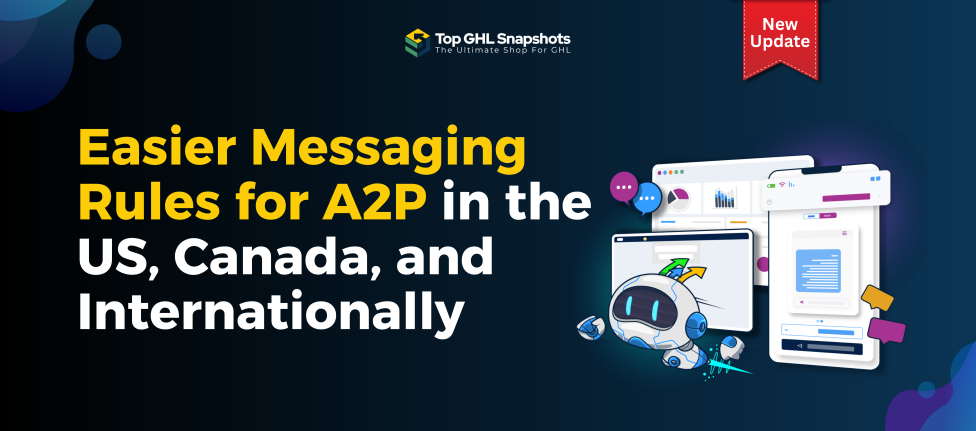
Easier A2P Messaging Rules for the US, Canada & Internationally
Messaging has become an indispensable part of doing business, from customer support to marketing campaigns. However, navigating the world of
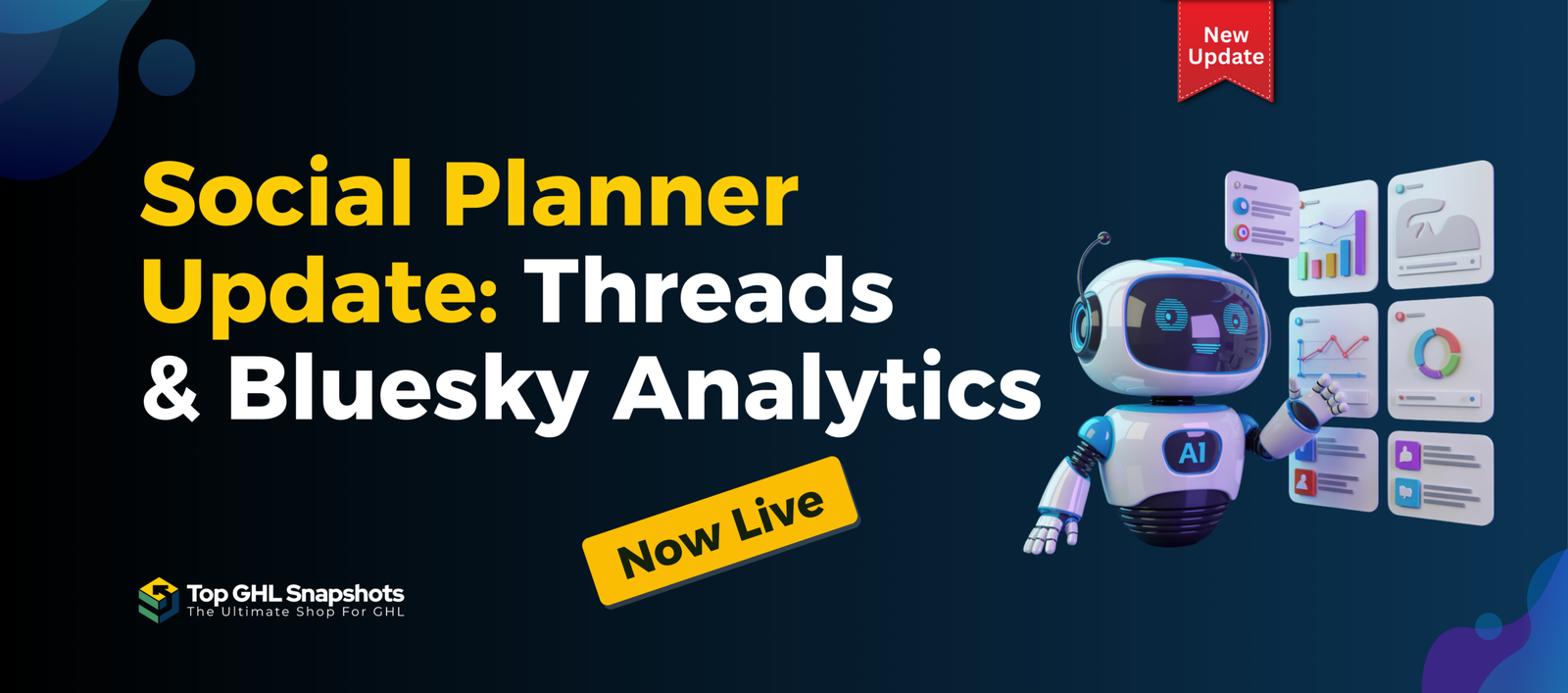
Social Planner Update: Threads & Bluesky Analytics Now Live 🚀
Social media moves fast—and new platforms are gaining traction quicker than ever. Threads and Bluesky are no longer “experimental” channels;
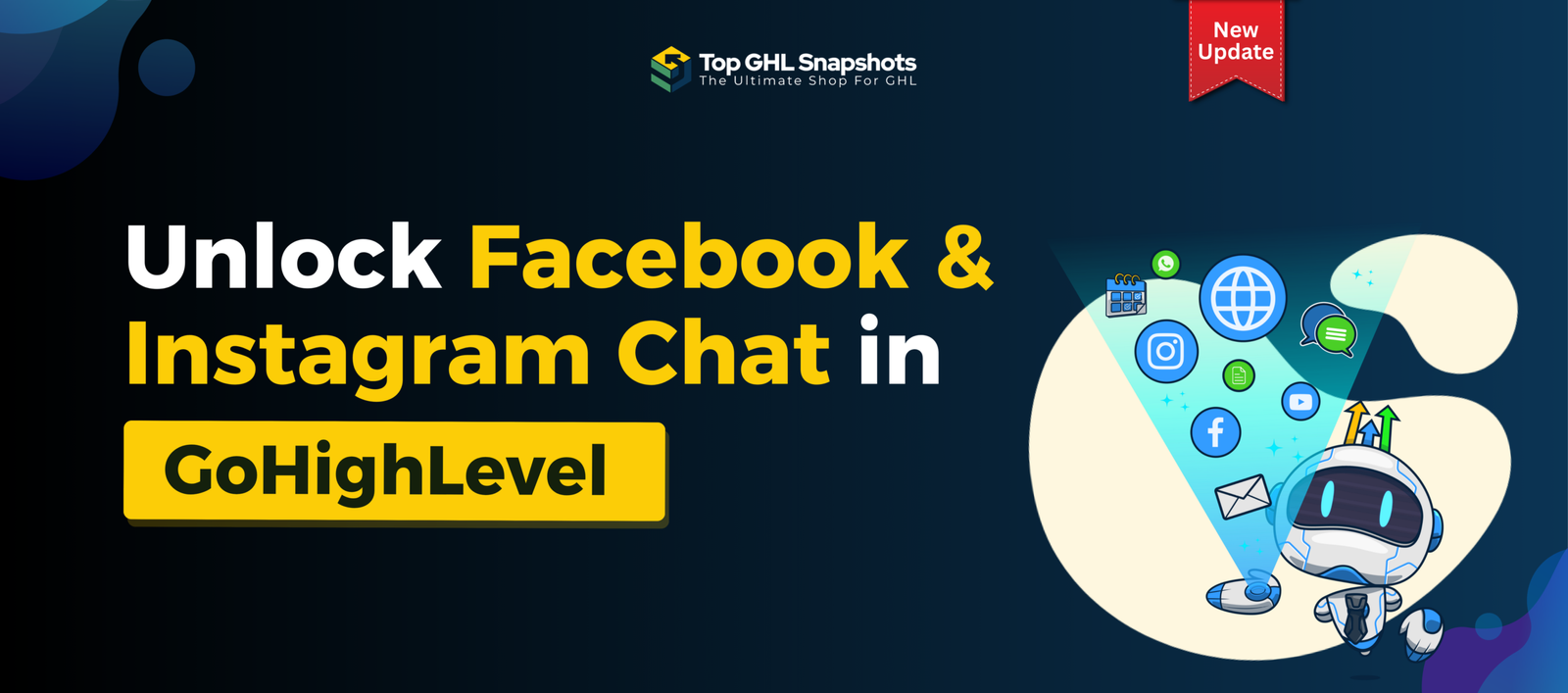
💬 The Ultimate Guide to Facebook & Instagram Chat Widget Types in GoHighLevel
Customer communication is evolving—and fast. Gone are the days when visitors were happy to fill out a contact form and