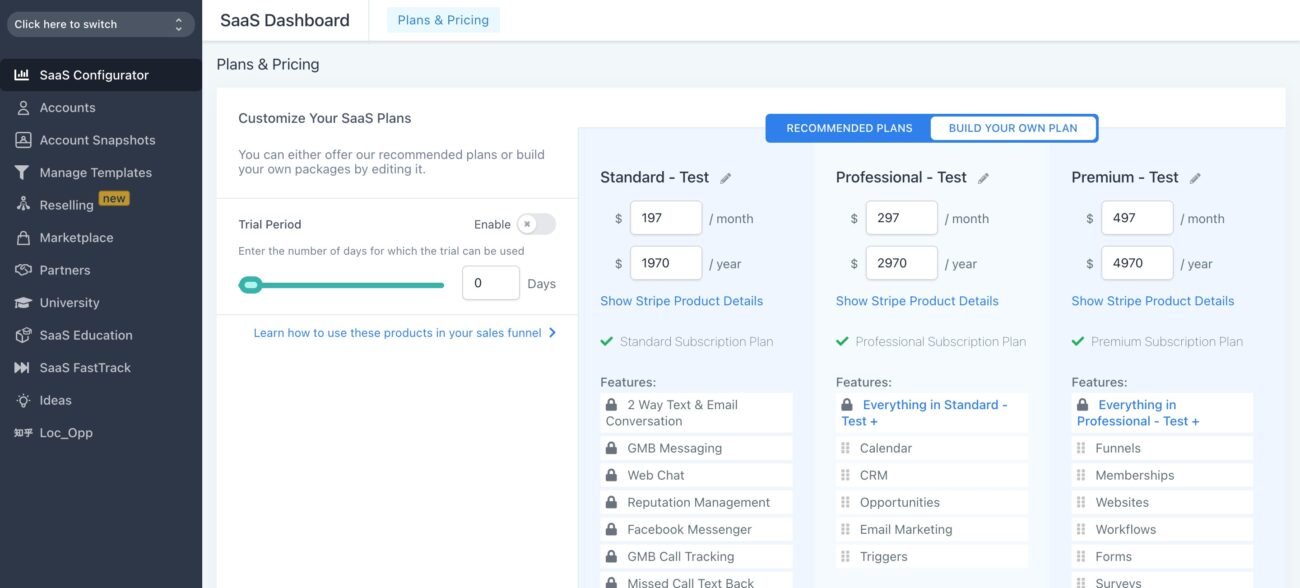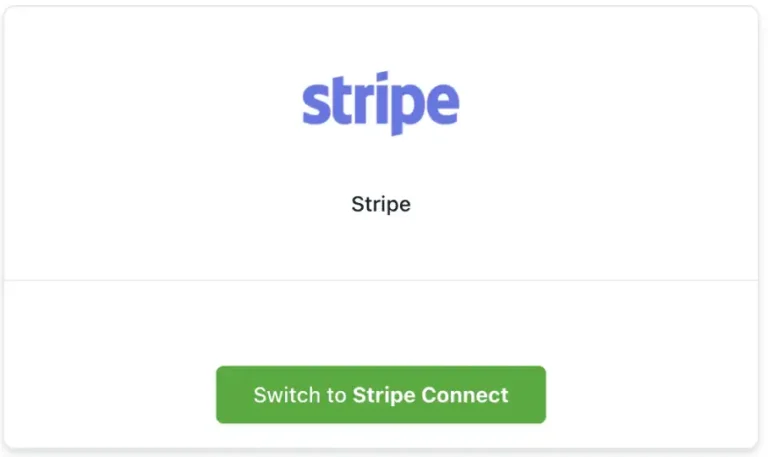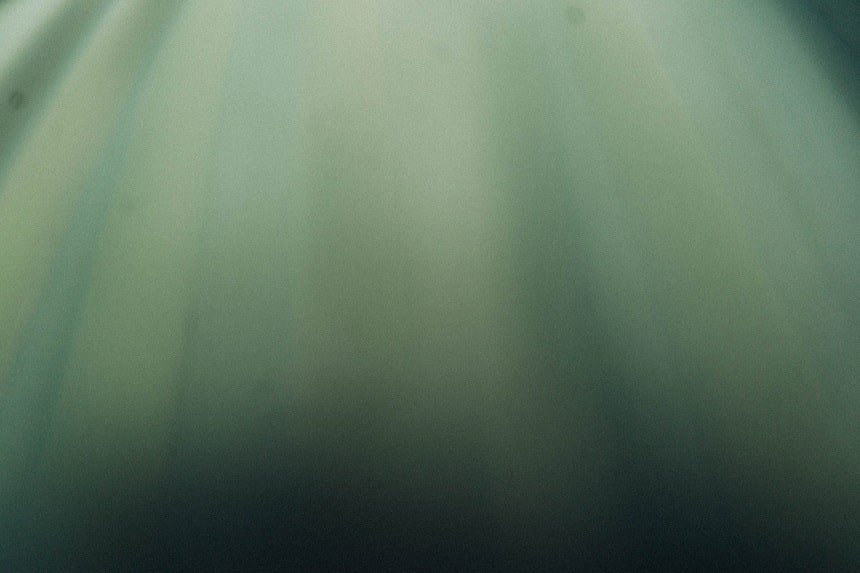
Blog
How to setup Gohighlevel SAAS Mode
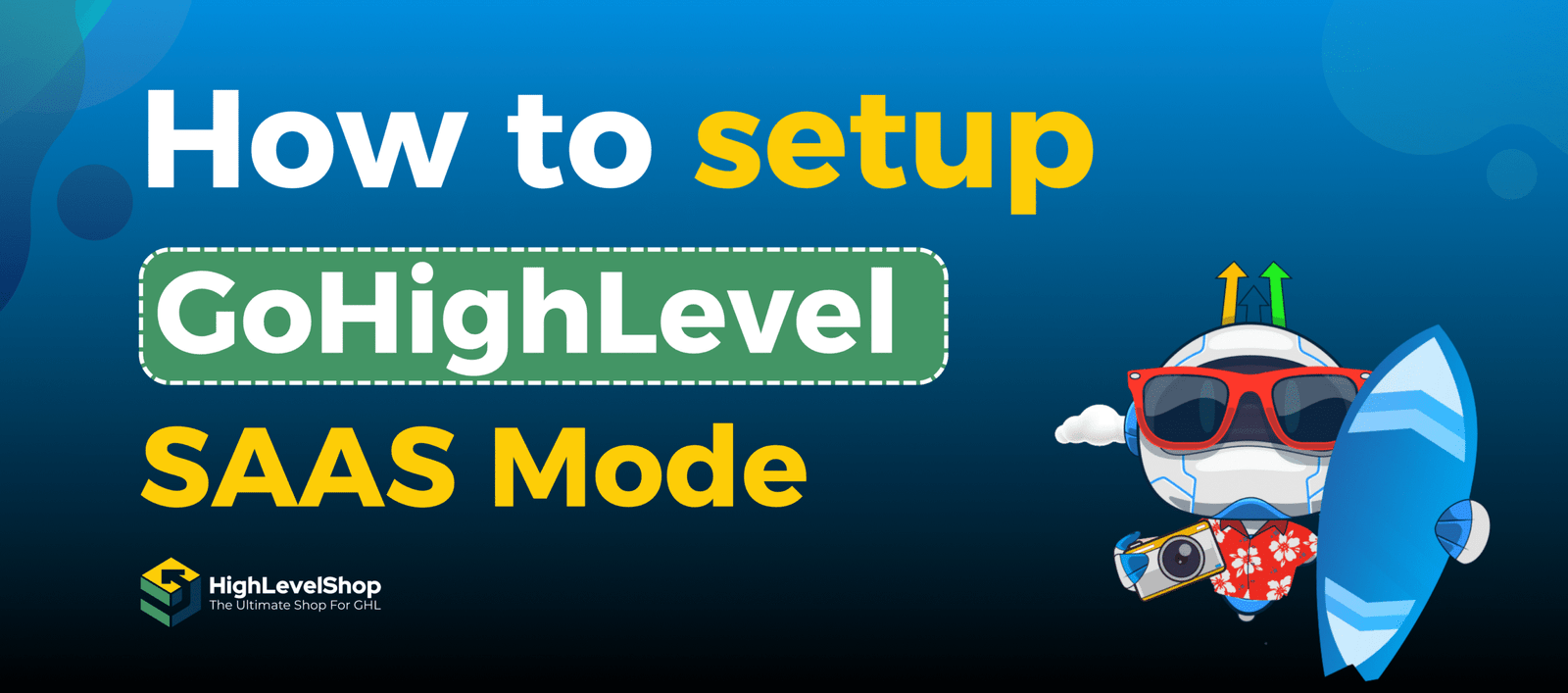
Thinking about launching a software-as-a-service (SaaS) business? GoHighLevel’s SaaS Mode is one of the fastest and most profitable ways to do it. With built-in tools for billing, onboarding, automation, and client management—all under your brand—it’s a complete platform to run your own SaaS company without coding or development.
Whether you’re a solo marketer or an agency owner, this guide will walk you through setting up GoHighLevel SaaS Mode from scratch.
Here’s What You’ll Discover
Learn what GoHighLevel and SaaS Mode are all about
Step-by-step setup instructions for domains, billing, and user onboarding
Create pricing plans with features, credits, and usage-based charges
Attach branded templates using snapshots
Automate client workflows and syncing
Use sub-accounts for cleaner management and scalability
What is GoHighLevel?
GoHighLevel is a powerful CRM and marketing automation platform built specifically for agencies. It combines tools like
Funnel and landing page builders
SMS and email marketing
Calendar booking
Call tracking and voicemail
Memberships and surveys
AI automation and conversation flows
Think of it as a Swiss army knife for marketing and sales, helping agencies manage leads, nurture relationships, and close more deals.
What is GoHighLevel SaaS Mode?
SaaS Mode turns your GoHighLevel account into a white-label SaaS business. That means you can sell access to your own branded platform—with features, billing, and limits you control.
You become the software company. Clients pay you monthly or annually for access, and GoHighLevel powers everything in the background.
Benefits of SaaS Mode:
💰 Recurring revenue
🧩 Automated onboarding
🧾 Usage-based billing and credits
🎨 Custom branding on login, email, and domain
⚙️ Built-in support and automation flows
🔁 Sell to any niche—real estate, medspas, coaches, etc.
Who Is SaaS Mode For?
Digital marketing agencies want recurring revenue
Consultants looking to productize their services
Freelancers ready to scale without more clients
White-label resellers building software platforms
Coaches and creators monetizing their frameworks
Use SaaS Mode to deliver a CRM and funnel system to clients while keeping 100% of your brand visibility.
Required Tools and Plan
You’ll need:
✅ GoHighLevel Agency Pro Plan – $497/month
✅ Stripe Account—for subscription billing
✅ Custom Domain—for your login URL (e.g., app.yourbrand.com)
✅ Snapshot—a prebuilt workflow for each client (funnels, pipelines, etc.)
You can add more tools, such as NMI, Square, or Twilio, later, but this is the core stack.
| Plan Name | Monthly Price | Key Features |
|---|---|---|
| Agency Starter | $97/month | CRM, funnels, email/SMS marketing (no SaaS Mode) |
| Agency Unlimited | $297/month | Everything in Starter + unlimited accounts (no SaaS Mode) |
| Agency Pro (SaaS) | $497/month | Full SaaS Mode, rebilling, white-label, snapshots, support |
Step-by-Step GoHighLevel SaaS Setup
Let’s break this into simple, actionable chunks.
Step 1 Connect Your Stripe Account
Stripe handles all subscription billing.
Go to Agency View → Settings → Stripe
Click Connect and follow the setup wizard
Once linked, Stripe will manage monthly charges, credits, and overage billing
Optional: For Square or NMI, connect them at the sub-account level instead.
Step 2 Set Your Custom Login Domain
White-label your platform with a custom subdomain.
In Agency settings, go to Company Info
Under the White-label domain, enter
app.yourbrand.comAdd the CNAME record to your DNS (e.g., Cloudflare, GoDaddy).
Click Authorize in GoHighLevel once DNS is connected
💡 Tip: Avoid using the default GoHighLevel login link. A custom domain looks professional and improves trust.

Step 3 Add Email Branding and Policies
Create a custom email domain like
noreply@yourbrand.comAdd DNS records for SPF, DKIM, and DMARC
Paste links to your Privacy Policy and Terms of Service
Add a custom support email and logo
These steps help improve email deliverability.
Step 4 Create a SaaS Plan in the Configurator
Here’s where the magic happens.
Go to SaaS Configurator → Add Plan
Choose your billing source (Agency or sub-account).
Add plan name, description, category (like Starter, Premium, etc.)
Set monthly and annual pricing (e.g. $97/month or $970/year)
Define:
Contact limit (e.g. 1,000)
User seats (e.g. 2)
Included features (CRM, workflows, reputation, AI, etc.)
Optional: Add-ons like WhatsApp, Yext, and Call Tracking
Attach your snapshot for auto-onboarding
Choose credit system (e.g. $10/month in usage credits)
Set rebilling markup (e.g. 1.5x usage cost)
📌 Pro Tip: Never edit a live plan. Duplicate and modify it instead.

Step 5 Build and Attach a Snapshot
A snapshot is a complete setup template that includes:
Funnels
Emails and SMS campaigns
Pipelines
Calendars
Tags, forms, and automations
Each time a client signs up, this snapshot gets auto-loaded into their account.
Examples:
🏡 Real Estate Snapshot
💇♀️ MedSpa Automation Flow
📅 Booking and Nurture Series for Coaches

Step 6 Configure Usage Credits and Rebilled Features
GoHighLevel lets you resell:
| Feature | GHL Cost | You Can Charge (1.5x) |
|---|---|---|
| Outbound Call | $0.014/min | $0.021 |
| Inbound Call | $0.0085/min | $0.013 |
| SMS | $0.007/message | $0.0105 |
| Email (per 1,000) | $0.67 | $1.00 |
| AI Credits (1,000 tokens) | Varies | Add markup |
Clients will be billed when they exceed usage credits—automatically.
Step 7 Automate Onboarding and Notifications
Use Workflows to automate:
Welcome email with login instructions
Add staff to Slack or Notion
Book a strategy call
Add contact to your internal CRM
Send renewal reminders and payment notices
💡 You can even create a client dashboard with links to training, help desk, and support.
Step 8 Use Sub-Account to Manage SaaS Clients
Create a dedicated sub-account just for SaaS subscribers. Then:
Go to Payments → Products
Click Create Product → Use as SaaS
Add plan name, description, pricing, trial, usage caps, etc.
Build a checkout funnel inside that sub-account
This keeps your SaaS business clean, organized, and easier to scale.
Step 9 Design Your SaaS Funnel
Clients need a place to sign up. Build this inside GoHighLevel:
Add a 2-step checkout page
Include monthly vs annual toggle
List all plan features
Embed trust badges, testimonials, and FAQs
Link checkout to your SaaS product
Example URL: yourbrand.com/subscribe
Step 10 Enable Notifications and Monitoring
In Agency Settings:
Set wallet charge alerts (e.g. when usage hits $200)
Turn on audit logs to track team actions
Enable beta features for early access to updates
Check usage reports per sub-account monthly
These tools help prevent billing surprises and optimize growth.
Need Help with Your SaaS Setup?
Frequently Asked Questions
SaaS mode in GoHighLevel allows you to offer the platform as a service to other businesses under your own branding. You can create custom pricing plans, manage sub-accounts, and offer various features like CRM, marketing automation, and more.
To enable SaaS mode, you need to have an Agency-level account in GoHighLevel. Additionally, you’ll need a Stripe account for handling payments and billing for your clients.
Yes, you can fully customize the pricing plans in SaaS mode. You can set your prices, choose which features are included in each plan, and define any usage limits, such as the number of contacts or emails allowed.
You can integrate Stripe by navigating to the SaaS Mode settings in your Agency dashboard. From there, you’ll find an option to connect your Stripe account, which will handle all payment processing for your SaaS clients.
Yes, GoHighLevel allows you to white-label the platform, meaning you can use your own branding, including your logo, colors, and custom domain (e.g., dashboard.yourbrand.com) for the SaaS offering.
You can create sub-accounts manually via the Agency Dashboard or automate the process using onboarding forms that automatically create sub-accounts when filled out by new clients.
You can offer a wide range of features, including CRM, email and SMS marketing, sales funnels, websites, membership sites, booking calendars, and more. You can choose which features to include in each of your pricing plans.
As the SaaS provider, you’ll be responsible for supporting your clients. You can set up a helpdesk, use GoHighLevel’s chat features, or integrate with a third-party support system to assist your clients.
There is no hard limit on the number of sub-accounts you can create. However, your hosting and infrastructure should be capable of handling the load. GoHighLevel’s pricing tiers may also include different levels of resources and features.
Conclusion
GoHighLevel SaaS Mode is your launchpad to recurring income, scalable services, and a true software business. With the right setup, you can serve hundreds of clients without burnout—offering powerful tools and automation under your brand.
✅ Get your domain, snapshot, Stripe, and first plan set up today
✅ Build a simple sales funnel and test it live
✅ Start enrolling clients on autopilot
Table of Contents
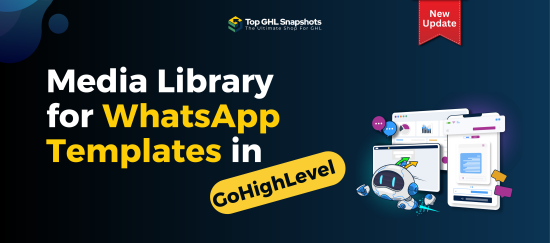
Media Library for WhatsApp Templates in GoHighLevel
If you’ve ever built WhatsApp templates inside GoHighLevel, you know how powerful they are—and also how repetitive the process could
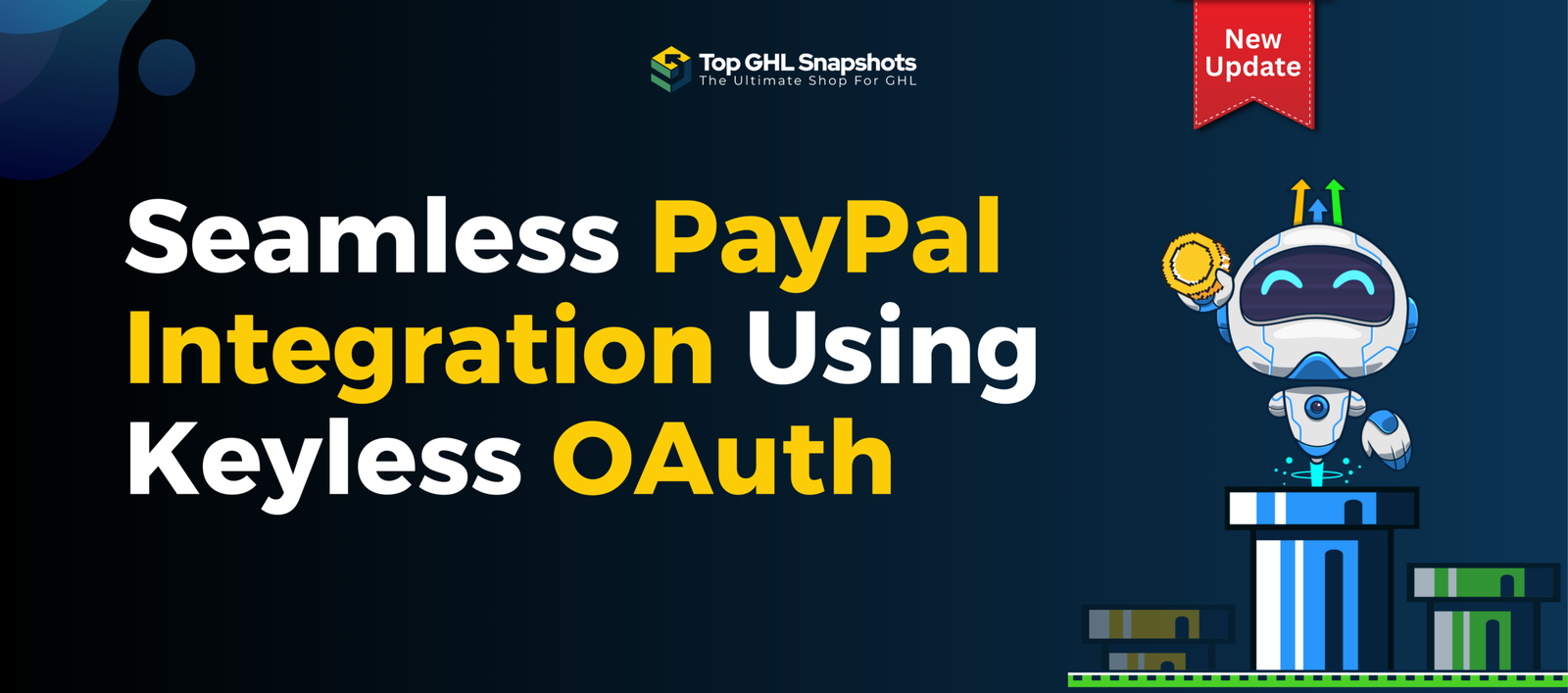
PayPal Keyless OAuth Integration Guide for GoHighLevel
A Fresh Look at Easier Payments in GoHighLevel Payments are one of those parts of your business that should work.
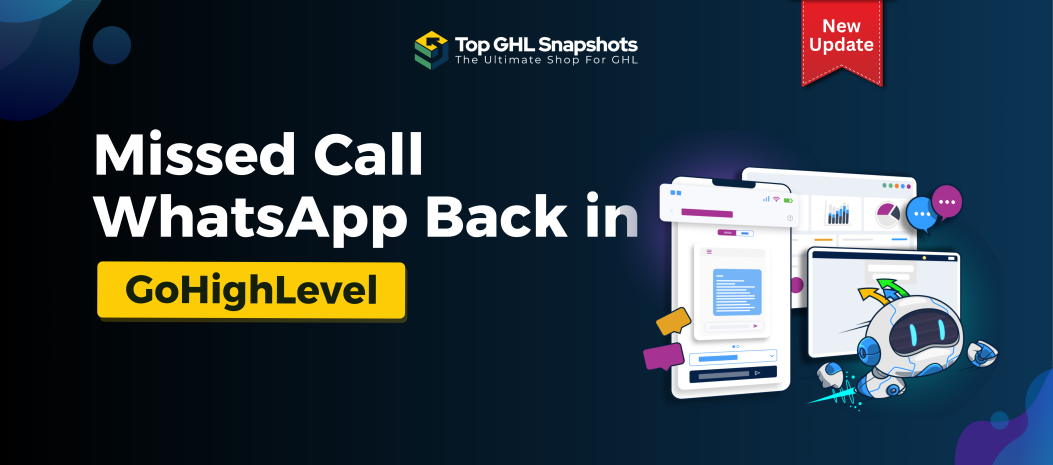
Missed Call WhatsApp Back in GoHighLevel: Never Lose Another Lead Again
Every missed call is a potential missed opportunity. Whether you run a local service business, a real estate agency, a
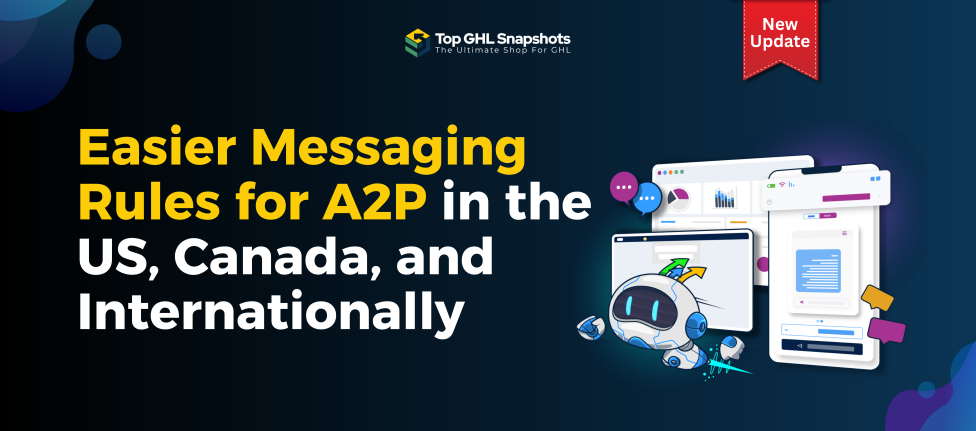
Easier A2P Messaging Rules for the US, Canada & Internationally
Messaging has become an indispensable part of doing business, from customer support to marketing campaigns. However, navigating the world of
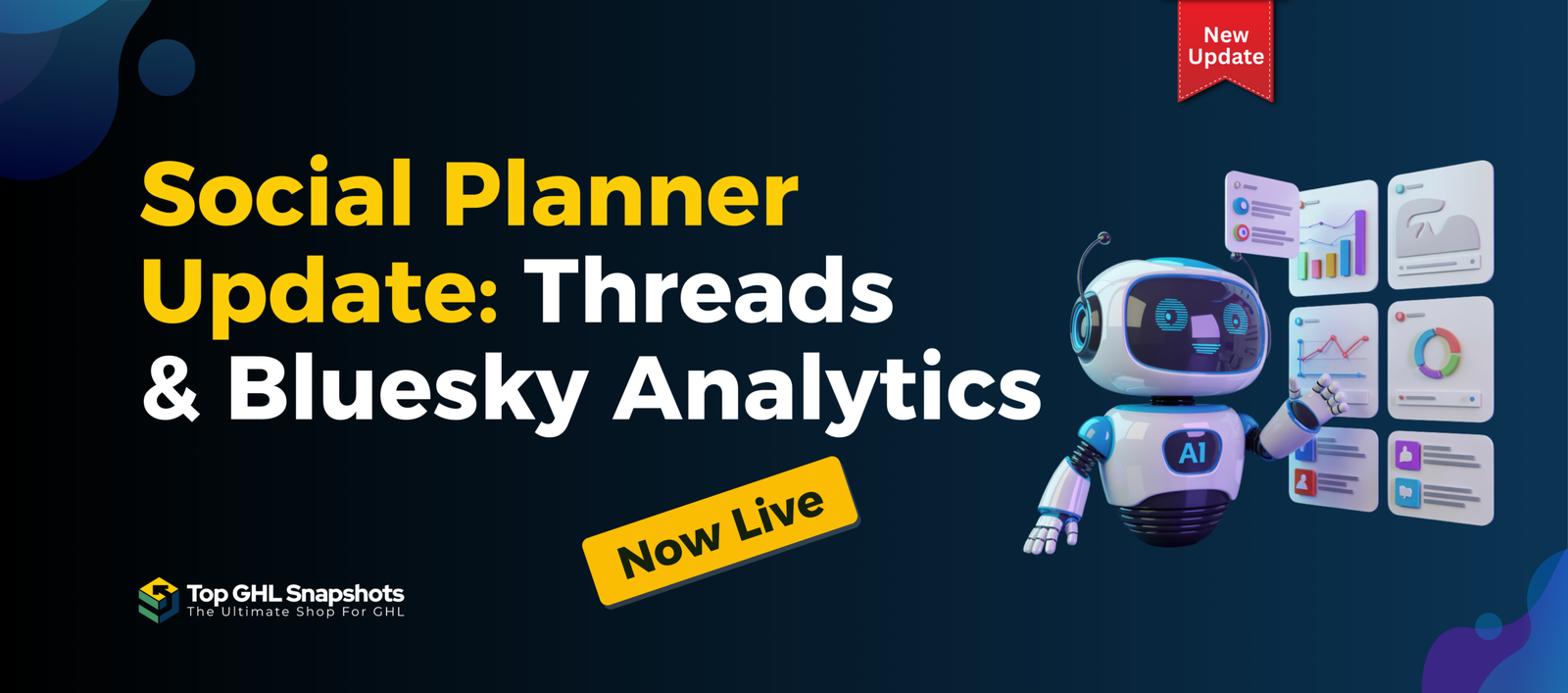
Social Planner Update: Threads & Bluesky Analytics Now Live 🚀
Social media moves fast—and new platforms are gaining traction quicker than ever. Threads and Bluesky are no longer “experimental” channels;
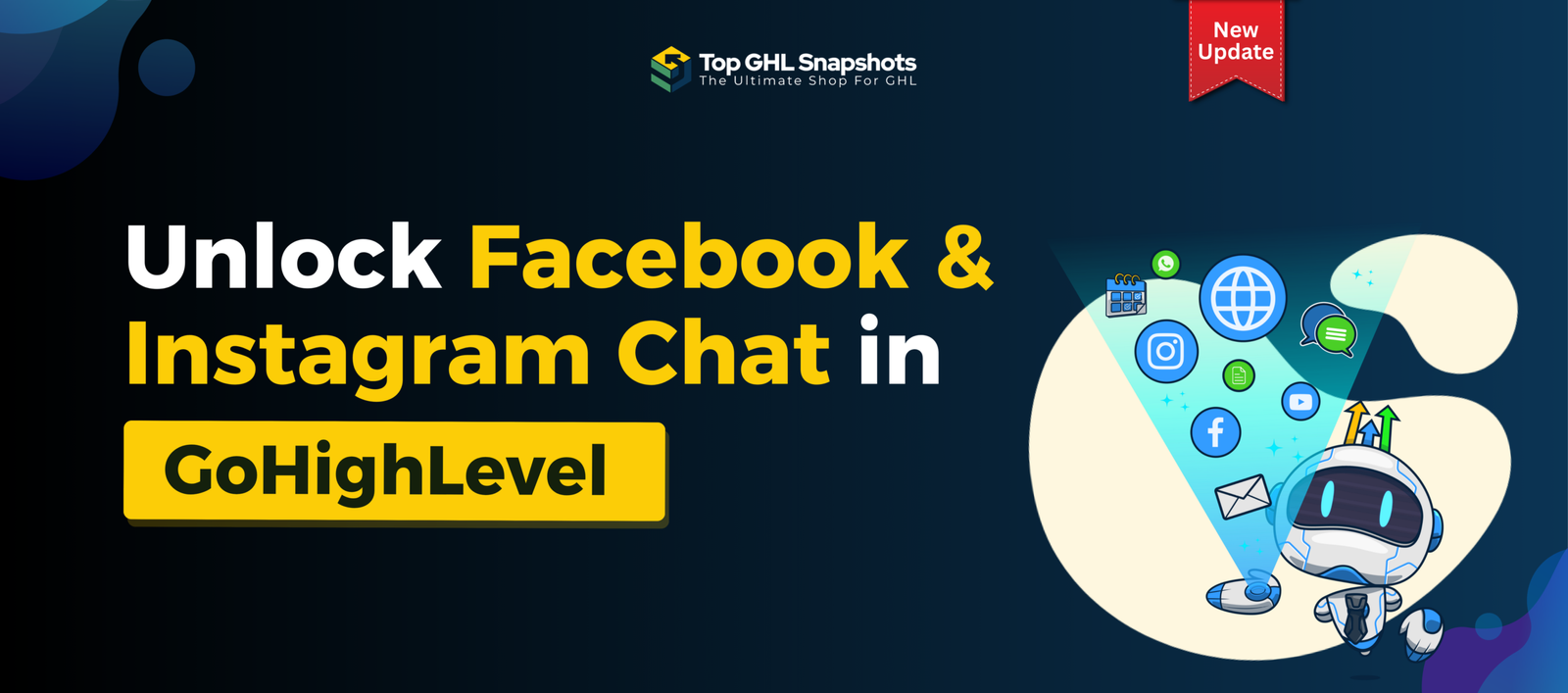
💬 The Ultimate Guide to Facebook & Instagram Chat Widget Types in GoHighLevel
Customer communication is evolving—and fast. Gone are the days when visitors were happy to fill out a contact form and